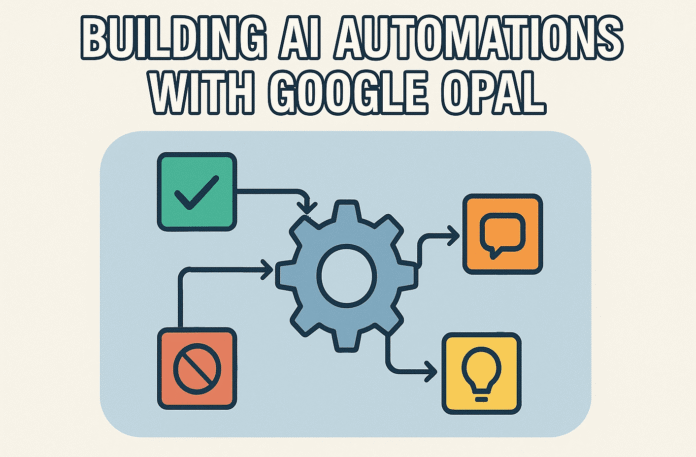# Introducing Opal
Google Opal is a no-code, experimental tool from Google Labs. It is designed to enable users to build and share AI-powered micro-applications using natural language. The tool converts text prompts into visual, editable workflows. This enables users to create AI applications quickly and easily.

Image by Author
At its core, Opal serves as an intelligent workbench for both developers and non-developers. It allows you to visually chain together the capabilities of multiple Google AI models, including Gemini (for text and logic), Imagen (for image generation), and VO/V3 (for video generation)—into sophisticated, multi-step, and fully customizable workflows.
Opal’s appeal is rooted in its dedication to accessibility and transparency:
- Empowering Non-Technical Users: Opal democratizes AI automation by providing a visual, drag-and-drop environment that eliminates the need for traditional coding. This “no-code” approach is often referred to as “vibe coding,” allowing users to describe or visualize their logic rather than write scripts.
- Control and Transparency: By allowing you to map out workflows step-by-step, Opal offers greater control and transparency over how AI models are prompted and how they execute tasks. You can clearly see the inputs, the models used, and the outputs at every stage of the process.
- Rapid Prototyping: The platform enables you to quickly build and test complex AI agents for a wide range of applications, from automated content creation (researching and drafting a full article) to generating unique marketing videos in minutes.
Opal is still in its early stages, but it is publicly available to try in a few countries. It is worth mentioning that it is currently an experimental public beta product from Google Labs.
# Getting Started with Google Opal
To begin building your own automations, simply sign in with a Google account. Upon signing in to Google Opal, you are presented with a streamlined interface designed to get you building immediately. There are two ways to get started using this platform: you can either create your Opal apps from scratch or remix the apps in the gallery.
- Your Opal Apps: These are custom applications built by you using natural language prompts.
- The Gallery: This serves as a vital source of inspiration and ready-made solutions. It features demo Opals built by the Google team. The Gallery is the perfect place to find an app that is “close enough” to your idea, which you can then remix to make your own.

Image by Author
# Building an Opal Application
Once you are familiar with the Opal interface, you have two primary, efficient methods for turning an idea into a functional AI mini-app: building from scratch or remixing an app.
// Method 1: Building from Scratch
If you have a unique idea, Google Opal offers an easy way to build applications using natural language within the Editor canvas. This is the fastest path from concept to workflow, requiring minimal manual labor. All you have to do is enter a detailed, plain-English prompt in the editor, describing the entire functionality you want the app to have. Opal’s system then automatically translates that description into a structured, multi-step workflow. Additionally, if you have any changes you would like to make, you can use this editor to make specific adjustments to an existing Opal.
Click on the Create New button, and you will see an interface divided into two main tabs: the “Editor” View and the “App” View.
The “Editor” View is the back-end workspace where you will drag, drop, connect, and customize the steps of your automation. The “App” view is the front-end view of your app. You use this to test the workflow, enter inputs, and see the final output exactly as an end-user would. The sidebar automatically updates this preview as you make changes.
We will build an application, and here is the app idea: the application will get the article topic from the author and then suggest the best search engine optimization (SEO) keywords to use in the article.
In Opal, paste this prompt below into the input field:
“Build an application that accepts users’ article topics and then suggests the best SEO keywords for the article.”
Opal takes the logical description of your flow and transforms complex AI logic into a simple, interconnected flow of nodes. In the backend, Opal converts your app description into a multi-step workflow with inputs, generation steps, and output steps. You can click into a step to see the prompt or instructions and edit them directly.

Image by Author
The workflow is built by dragging and connecting three primary types of steps, which are color-coded for quick identification:
| Step Node | Color | Function | Key Customization |
|---|---|---|---|
| User Input | Yellow | Collects data from the end-user | Specify input type (text, image, any, video, etc.) |
| Generate | Blue | The primary AI processing block where the logic is executed | Select Model (Gemini 2.5, Deep Research, Imagen, VO/V3) and craft the prompt |
| Output | Green | Controls the final result presentation | Select output type (Webpage, Google Doc, Slide, Sheet) |
User input step
This step is for collecting input from the user. The prompt will be shown to the user. Looking over to the sidebar, you can click on the Advanced setting and set the Input type you want, whether you want any input, or you want to streamline it to only audio, image, text, file, or video. You perform all these actions within the input step of the application.

Image by Author
Generate step
This step is the primary building block for most Opals. You can select which AI model you want to use and then specify the prompt that will be given to that model. By collecting user input in an earlier step, you can reference the user’s input when sending the prompt to the AI model for generating something new, like a text response, video, or image, depending on the model you select.

Image by Author
Output step
The output steps enable you to control what you see after collecting and generating all the desired data. You can select how you want the app to output, such as creating a Webpage with auto-layout by Gemini, saving to Google Docs or Google Slides, and even exporting to a Google Drive spreadsheet. Note that multiple output steps can be used within a single Opal.

Image by Author
In the Editor view, you can also incorporate assets and tools. The power of any step is unlocked by feeding it an external context or granting it access to real-time functions:
- Static Assets: These are files (like images, documents, or text) and links (including a YouTube link) that you upload or reference in your app. These assets are used to provide static context to the AI model.
- Multi-Step Workflow: You can add multiple steps to your application to build a more complex workflow with several steps available on the toolbar. To build a sophisticated automation, you must connect the output of one step to the input of the next. The method of connection is simply by dragging a line from the connection point of one node (e.g. User Input) to the next node (e.g. Generate).

Image by Author
Customizing the App’s Look
You can personalize the front-end appearance of your application using the Editor view:
- Setting the Title and Description: In the Editor view, clicking the background (with no step selected) allows you to name your app and provide a brief description of its functionality.
- Adjusting the Visual Theme: The Theme tool is also available in the sidebar. Opal provides an innovative way to style your application:
- You can select a theme from the saved ones or upload one.
- You can use natural language to generate a theme. For example, by typing “Sci-fi claymation cats,” Opal’s AI will generate a unique visual style for your app’s interface, allowing for quick and engaging differentiation between your projects.

Image by Author
// Testing the Application
Here is what the application looks like:

Image by Author
Let’s pass in a prompt: “Building a Data Science Resume in 2025”.

Image by Author
You can proceed to download the generated file, which will be saved as an .html file on your computer.
// Sharing Your Application
After you have successfully built your application and made any necessary changes and corrections, the next step is to share it with others to test it out. Sharing your application is very easy using Google Opal; all you have to do is click on the Share app button at the top right corner of your screen.
A modal will appear, asking you to toggle the app to be published publicly. Upon toggling, a public uniform resource locator (URL) will be generated for you to share with friends and colleagues.

Image by Author
Here is the URL to this app: https://opal.google/?flow=drive:/1UsHfKTuviR2fIKRmmB7ZwkKthK3R0CMS&shared&mode=app
// Method 2: Remixing and Iterating
Starting with a pre-built app is another way to build applications using Opal. On the Gallery, click on a published Opal.

Image by Author
You can only run the Opal app. To edit the app, click the Remix button to make a copy. Any changes you make to your remixed copy will not affect the original Opal in the Gallery.

Image by Author
# Testing and Debugging Your App
Building the workflow is one part of the job; the other part is ensuring it works reliably and is presented correctly to end-users. Opal provides robust tools for testing, debugging, and sharing your creation.
// Testing in Real-Time
Opal makes testing fast and intuitive by integrating preview tools right into the editor: By toggling to the “App” view in the sidebar, you see exactly what the end-user will see. You can run the entire flow by clicking “Start,” inputting the required data, and watching the process execute.

Image by Author
// Debugging with the Console
The Console is your most important tool for debugging and gaining transparency into the AI’s actions. It provides a real-time log of the entire execution process. The Console displays each step in the order it is executed, along with the execution time.

Image by Author
// Version Control
Opal automatically saves your changes, but you can manage your history for safe iteration. You can access version history by expanding the three-dot menu in the top bar. You can also restore to an earlier version.
Note: When restoring to an earlier version, be aware that Opal will permanently delete all newer versions that occurred after the point you restore to. Always ensure you no longer need access to those newer versions before restoring.

Image by Author
# Conclusion
Google Opal represents a significant shift in how we approach AI application development. By combining the conversational ease of natural language with the power of visual workflow programming, it transforms the concept of complex automation from a developer task into a creative endeavor.
Google Opal is still under development; therefore, it may not yet replace your enterprise automation suite, but it provides a clear vision of the future: a world where anyone with a clear idea and a simple prompt can build an intelligent application.
Check out these Opal resources:
Shittu Olumide is a software engineer and technical writer passionate about leveraging cutting-edge technologies to craft compelling narratives, with a keen eye for detail and a knack for simplifying complex concepts. You can also find Shittu on Twitter.