Fine-tuned to secure victory.
Equipping the best Warzone settings in the Black Ops 6 era is crucial to maintain a competitive edge and enhance your overall gameplay experience.
Whether you’re a casual gamer or striving for success in ranked matches, fine-tuned settings can significantly improve your performance, visibility, and responsiveness.
In this ONE Esports guide, we cover the best Warzone settings for graphics, controller, keyboard and mouse, audio, and interface, ensuring you’re fully prepared to dominate the battlefield and secure those wins.
Best Warzone settings: Graphics
Display
| SETTING | OPTION |
| Display Mode | Fullscreen Exclusive |
| Monitor | Set to your monitor |
| Display Adapter | Set to your GPU |
| Screen Refresh Rate | Set to your monitor’s refresh rate |
| Display Resolution | Set to your monitor’s resolution |
| Aspect Ratio | Automatic |
| Restart Shaders Pre-Loading | Use after doing all the settings |
| Display Gamma | 2.2 (sRGB) |
| Brightness | 55 |
| NVIDIA Reflex Low Latency | On for GPU-bound cases On + Boost for CPU-bound cases |
Sustainability
| SETTING | OPTION |
| Eco Mode Preset | Custom |
| V-Sync (Gameplay) | Off |
| V-Sync (Menus) | Off |
| Custom Frame Rate Limit | Custom |
| Gameplay Custom Frame Rate Limit | Set to your monitor’s refresh rate |
| Menu Custom Frame Rate Limit | 60 |
| Out of Focus Custom Frame Rate Limit | 5 |
| Redice Menu Render Resolution | Native |
| Pause Game Rendering | Off |
| Reduce Quality When Inactive | Preference |
| Focused Mode | 0 |
| High Dynamic Range (HDR) | Off |
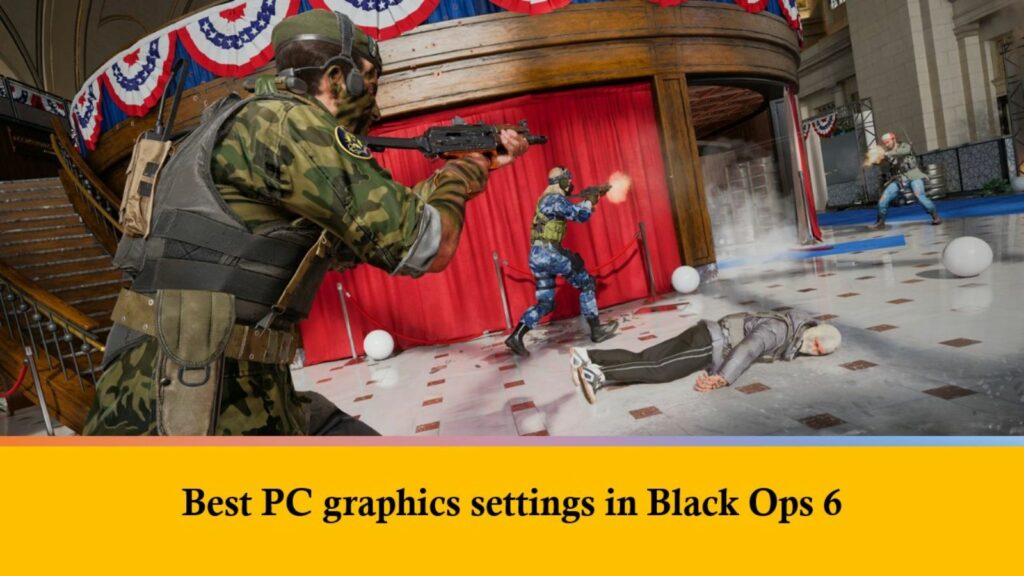
Quality
Global Quality
| SETTING | OPTION |
| Graphic Preset | Custom |
| Render Resolution | 100 |
| Dynamic Resolution | Off |
| Upscaling/Sharpening | FIDELITYFX CAS (Strength: 90) |
| VRAM Scale Target | 90 (turn down to 85 or 80 if there’s hitching) |
| Variable Rate Shading | On |
| NVIDIA DLSS Frame Generation | Off |
| Texture Resolution | Normal |
| Texture Filter Anisotropic | Normal |
| Depth of Field | Off |
| Detail Quality | Normal |
| Particle Resolution | Very Low |
| Bullet Impacts | On |
| Persistent Effects | Off |
| Shader Quality | Low |
| On-Demand Texture Streaming | Minimal |
| Local Texture Streaming Quality | Low |
| Shadow Quality | Normal |
| Screen Space Shadows | Low |
| Occlusion and Screen Space Lighting | Off |
| Screen Space Reflections | Off |
| Static Reflection Quality | Low |
Environment
| SETTING | OPTION |
| Tessellation | Off |
| Volumetric Quality | Low |
| Deferred Physics Quality | Off |
| Weather Grid Volumes Quality | Off |
| Water Quality | Off |
View
Accessibility Solutions
| SETTING | OPTION |
| Motion Reduction | Off |
Field of View
| SETTING | OPTION |
| Field of View (FOV) | 110 (you can set between 100-120) |
| ADS Field of View | Affected |
| Weapon Field of View | Wide |
| 3rd Person Field of View | 90 |
| Vehicle Field of View | Wide |
Camera
| SETTING | OPTION |
| World Motion Blur | Off |
| Weapon Motion Blur | Off |
| 1st Person Camera Movement | Least (50%) |
| 3rd Person Camera Movement | Least (50%) |
| 3rd Person ADS Transition | 3rd Person ADS |
| Inverted Flashbang | Off |
Best Warzone settings: Controller
Inputs
| SETTING | OPTION |
| Button Layout | Default |
| Stick Layout Preset | Default |
| Horizontal Stick Sensitivity | 7 |
| Vertical Stick Sensitivity | 7 |
| Simplified Controls Preset | Off |
| Low Motor Strain Preset | Off |
| Bumper Ping | Off |
| Swap LB/RB with LT/RT | Preference |
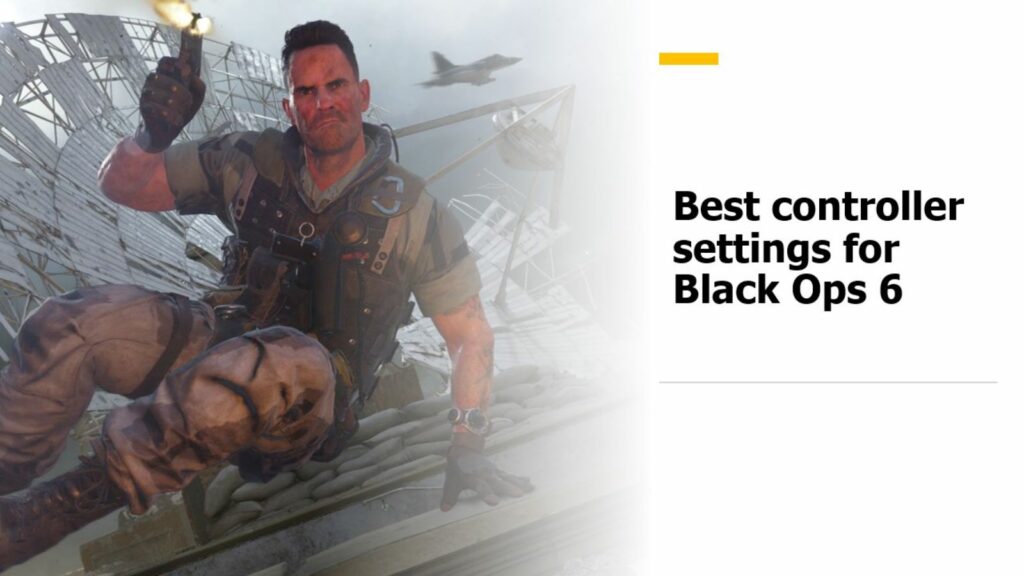
Controller
| SETTING | OPTION |
| Controller Vibration | Off |
| Deadzone Inputs | (Show More) |
| Test Stick Deadzone | Off (On if you want to check) |
| Left Stick Min | 3 |
| Left Stick Max | 65 |
| Right Stick Min | 3 |
| Right Stick Max | 99 |
| Left Trigger | 0 |
| Right Trigger | 0 |
Aiming
| SETTING | OPTION |
| Sensitivity Multiplier | (Show More) |
| 3rd Person Sensitivity Multiplier | 1.00 |
| Ground Vehicles Sensitivity Multiplier | 1.00 |
| Air Vehicles Sensitivity Multiplier | 1.00 |
| Tablet Sensitivity Multiplier | 1.00 |
| ADS Sensitivity Multiplier | 0.80 |
| Tactical Stance Sensitivity Multiplier | 1.00 |
| ADS Sens. Multiplier (Focus) | 1.00 |
| Look Inversion (On Foot) | Standard |
| Aiming Advanced Settings | (Navigate here) |
| Look Inversion | Standard |
| ADS Sensitivity Transition Timing | Instant |
| 3rd Person ADS Correction Type | Assist |
| Aim Response Curve Type | Dynamic |
| Aim Response Curve Slope Scale | 1.00 |
| Custom Sensitivity Per Zoom | Off |
Aim Assist
| SETTING | OPTION |
| Target Aim Assist | On |
| ADS Aim Assist | On |

Motion Sensor
| SETTING | OPTION |
| Motion Sensor Behavior | Off |
| Motion Sensor Advanced Settings | Default |
Movement
Intelligent Movement
| SETTING | OPTION |
| Sprint Assist | Tactical Sprint Assist (then Show More) |
| Sprint Assist Delay | 0 |
| Sprint Assist Sideways | On |
| Sprint Assist Backward | On |
| Mantle Assist | Off |
| Crouch Assist | Off |
| Corner Slice | Off |
Movement Behaviors
| SETTING | OPTION |
| Slide/Dive Behavior | Tap to Slide |
| Automatic Airborne Mantle | Off |
| Slide/Dive Activation Delay | Short |
| Sprint Restore | On |
| Slide Maintains Sprint | On |
| Parachute Automatic Behavior | Off |
| Mantle Cancels Reload | Off |
| Movement Advanced Settings | (Navigate here) |
| Sprint/Tactical Sprint Behavior | Toggle |
| Auto Move Forward | Off |
| Auto Door Peek | Off |
| Grounded Mantle | Off |
| Tactical Sprint Activation | Single Tap Sprint |
| Plunging Underwater | Free |
| Sprinting Door Bash | On |
Vehicle Behaviors
| SETTING | OPTION |
| Vehicle Advanced Settings | Default |
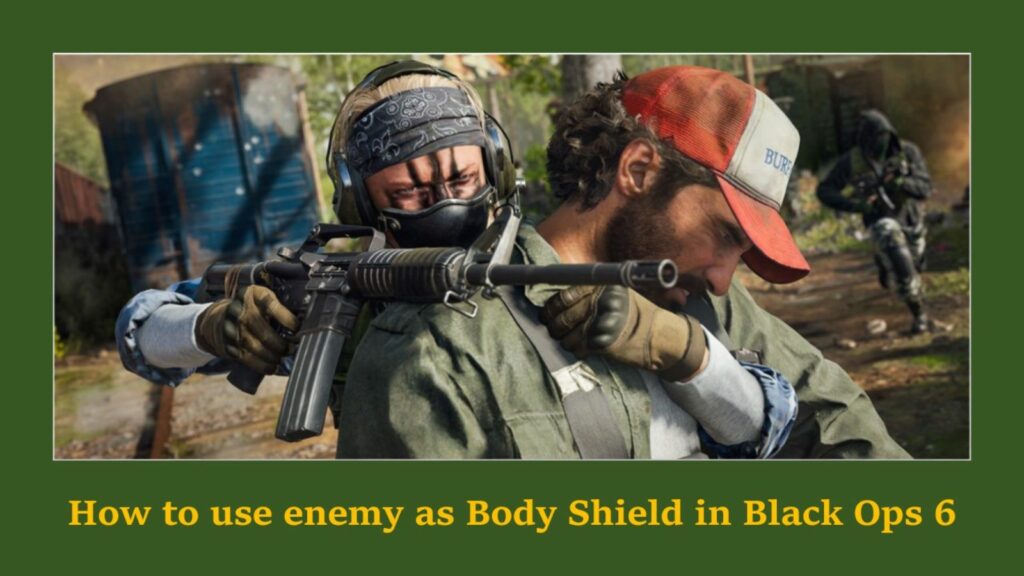
Combat
Combat Behaviors
| SETTING | OPTION |
| Aim Down Sight Behavior | Hold |
| Tactical Stance Behavior | On Toggle |
| Tactical Stance Activation | ADS + Down Button |
| Weapon Mount Activation | ADS + Melee |
| Dedicated Melee Weapon Activation | Hold Melee |
| Body Shield/Finishing Move Behavior | Prioritize Body Shield |
| Amor Plate Behavior | Apply All |
| C4 Detonation Behavior | One by One |
| Equipment Behavior | Hold |
| Manual Fire Behavior | Press |
| Combat Advanced Settings | (Navigate here) |
| Focus Behavior | Hold |
| Change Zoom Activation | Sprint/Tactical Sprint/Focus |
| Weapon Mount Exit | Instant |
| Interact/Reload Behavior | Prioritize Interact |
| Sprint Cancels Reload | Off |
| Akimbo Behavior | Paired |
| ADS Stick Swap | Off |
| Depleted Ammo Weapon Switch | Off |
Best Warzone settings: Keyboard and Mouse
Mouse
Adjusting your mouse sensitivity is a personal choice and largely depends on what feels comfortable for you. However, if you’re looking for an effective starting point, try the settings below.
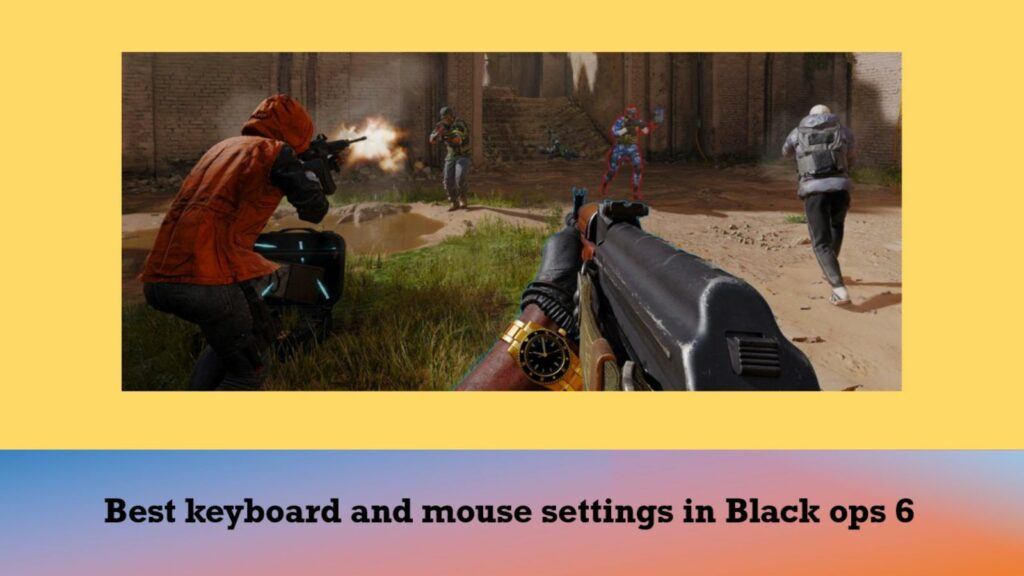
| SETTING | OPTION |
| Mouse Sensitivity | 6.00 (1000 DPI) |
| ADS Sensitivity Multiplier | 1.00 |
| Look Inversion (On Foot) | Standard |
| Simplified Controls Preset | Off |
| Low Motor Strain Preset | Off |
| Mouse Advanced Settings | Default |
Keybinds
Just like mouse sensitivity, keybinds are highly personal. So, set the settings based on your preference and playstyle.
Movement and Combat
For the Movement and Combat tabs, refer to the Controller settings above while leaving the remaining options at default.
Best Warzone settings: Audio
Volumes
| SETTING | OPTION |
| Master Game Volume | 100 (then Show More) |
| Gameplay Music Volume | 0 |
| Dialogue Volume | 100 |
| Effects Volume | 100 |
| Cinematic Music Volume | 0 |
Audio Device
| SETTING | OPTION |
| Speakers/Headphones Game Sound Device | Set to your device |
| Speaker Output | Default |
| Enhanced Earphone Mode | On |
| Enhanced Earphone Mode Configuration | Preference |
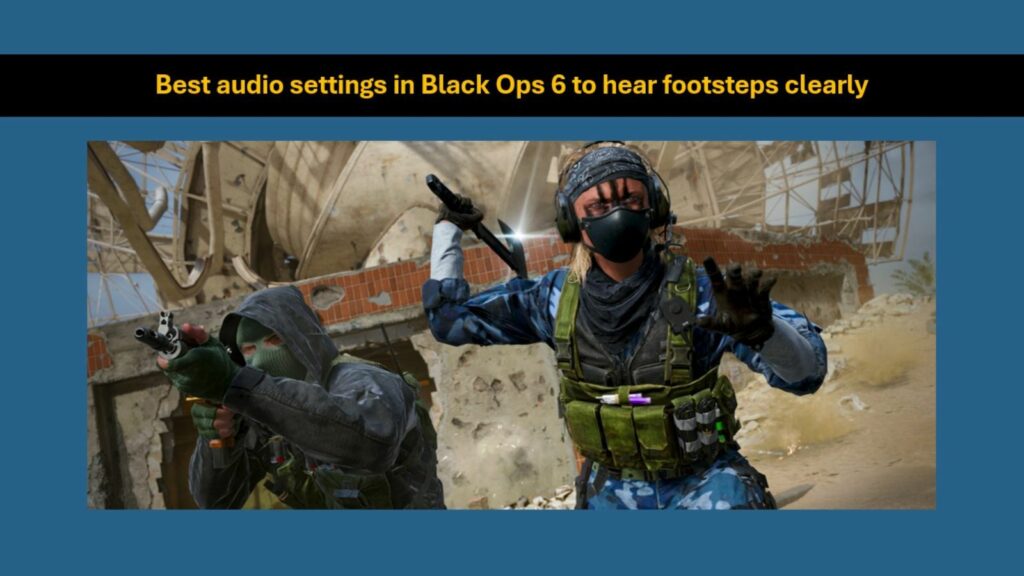
Global
| SETTING | OPTION |
| Audio Mix | Sucker Punch |
| Mono Audio | Off |
| Mute Game When Minimized | On |
| Mute Licensed Music | Off |
| Asymmetrical Hearing Compensation | Off |
| Configure Frequency Intensity | Default |
Functionality
| SETTING | OPTION |
| Reduce Tinnitus Sound | On |
| Hitmarker Preset | Preference |
Voice Chat
Voice Chat is completely optional, so we recommend adjusting the settings to suit your personal preferences.
Best Warzone settings: Interface
Global
Menu
| SETTING | OPTION |
| Visual Support Preset | Off |
| Menu Prompts | Automatic |
| Gameplay Tips | Off |
| Skip Introduction Movie | On |
| Skip Killcam | Off |
| Tooltips | Off |
Telemetry
| SETTING | OPTION |
| Telemetry | Preference |
| Network In-Game Alter Icons | On |
| Hardware In-Game Alter Icons | On |
Readability
| SETTING | OPTION |
| Subtitles | Preference |
| Subtitles Size | Default |
| Subtitles Background Opacity | 0 |
| Menu Text Size | Default |
| Text Chat Size | Default |
| Color Customization | Preference |
Gameplay HUD
HUD
| SETTING | OPTION |
| HUD Bounds | Preference |
| Minimap Shape | Square |
| Minimap Rotation | On |
| Radar | Off |
| Compass Type | Horizontal |
| Vehicle HUD Prompts | Fade after 10 seconds |
| In-Game Text Chat | On |
| Player Names | Full Name |
Crosshair
| SETTING | OPTION |
| Crosshair | Preference |
| Hir Marker Visuals | On |
| Damage-Based Hit Markers | On |
Widget Visibility
| SETTING | OPTION |
| Weapon Information | 100 |
| Equipment Information | 100 |
| Player & Streak Toasts | 100 |
| Elimination ID | 100 |
| Medals & Notifications | 100 |
| Elimination Feed | 100 |
| Score Feed | 100 |
| Minimap Opacity | 100 |
READ MORE: All weapons in Black Ops 6 Warzone — loaded arsenal for battle royale
