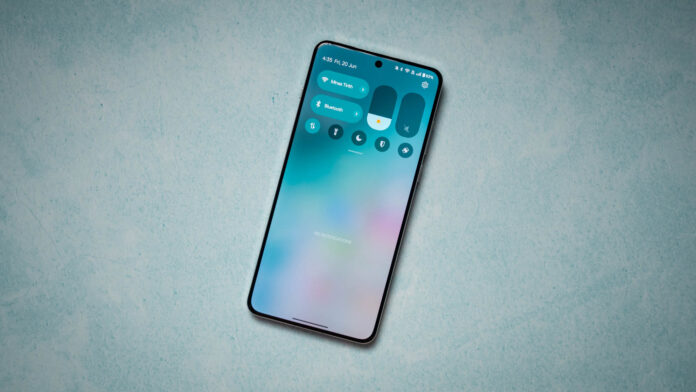The OnePlus 13 debuted globally at the start of the year, and it continues to be one of the best phones you can buy in 2025. The new design makes it easier to hold and use, and I like the unique leather texture that’s available with the blue color option. The camera housing looks cleaner as well this time, and the best part is that the phone has a bigger 6,000mAh silicon battery that easily lasts over a day.
Combine that with incredible cameras, the best hardware available today, and a vibrant AMOLED with useful additions, and it isn’t hard to see why the OnePlus 13 continues to sell so well. I tested the OnePlus 13 for a month when it launched, and went back to the device several times over the course of 2025. I used all iterations of OxygenOS going back to the very first beta build that debuted back in 2015, and I’d like to think I know my way around the skin. So if you’re just getting started with the OnePlus 13, here’s how I set up my phone.
Set up the pull-down gesture
OxygenOS has plenty of annoyances, and one that ranks highly is the global search that shows up instead of the notification pane when you pull down anywhere on the screen. Thankfully, you can switch this back to the notification pane without too much of a hassle.
Just pull down anywhere after you set up the phone, and you’ll get a dialog box asking if you’d like to use global search or access the notification pane. Select the notification pane and hit confirm, and you’ll once again access the notification shade with a pull-down gesture.
Switch back to the classic notification shade
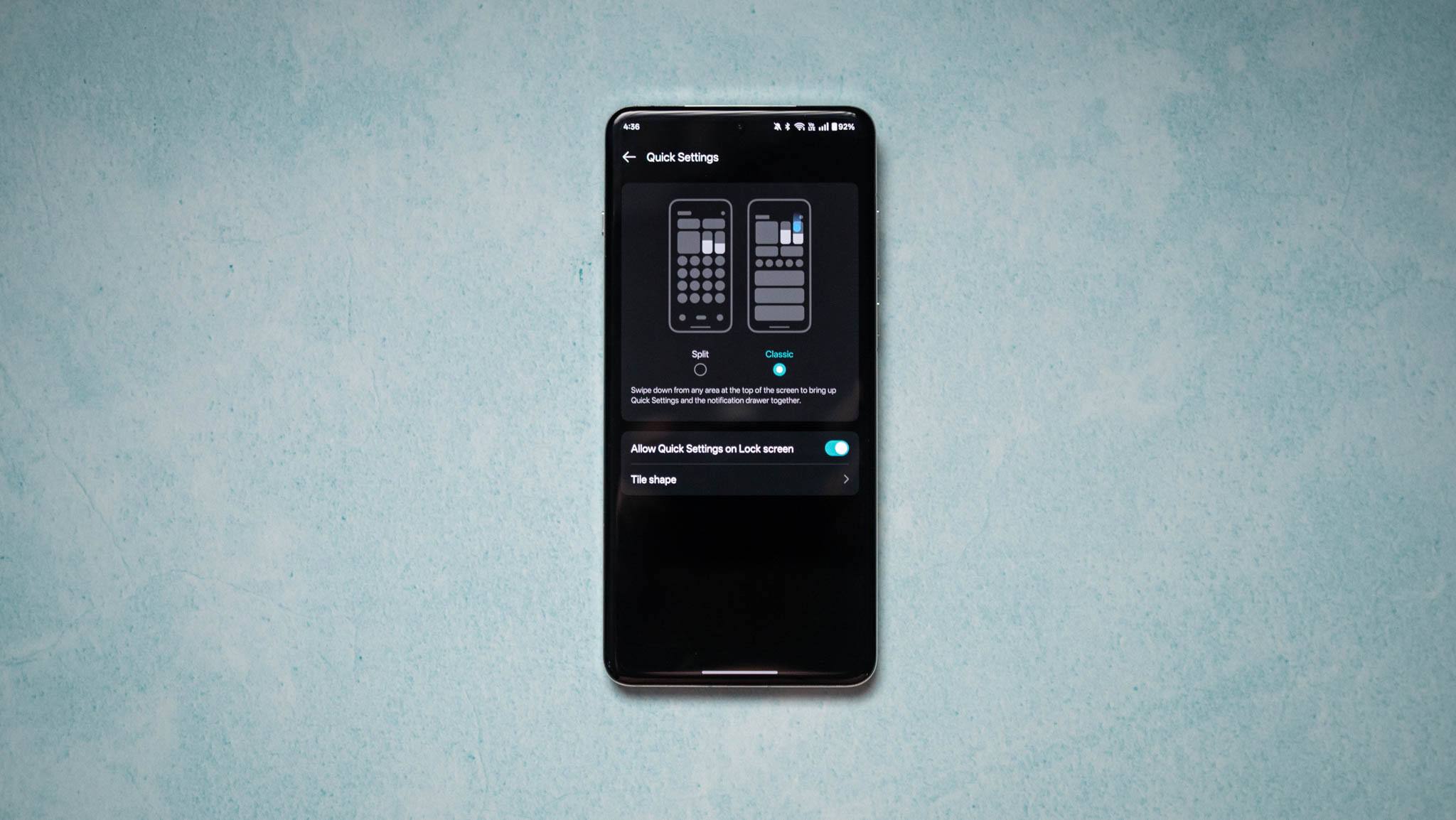
Talking about the notification shade, OxygenOS recently switched to a split notification pane with the toggles in their own section, and notifications getting a standalone pane. This is similar to iOS, and while other Chinese manufacturers also do this — looking at you, Xiaomi — I’m not a fan of the split shade. I like having notifications and toggles in the same shade, and you can go back to this mode.
Just head to your phone settings, go to the Notifications & Quick Settings menu, select Quick Settings, and choose the Classic option. Doing so will switch the shade back to a unified style.
Never miss a notification
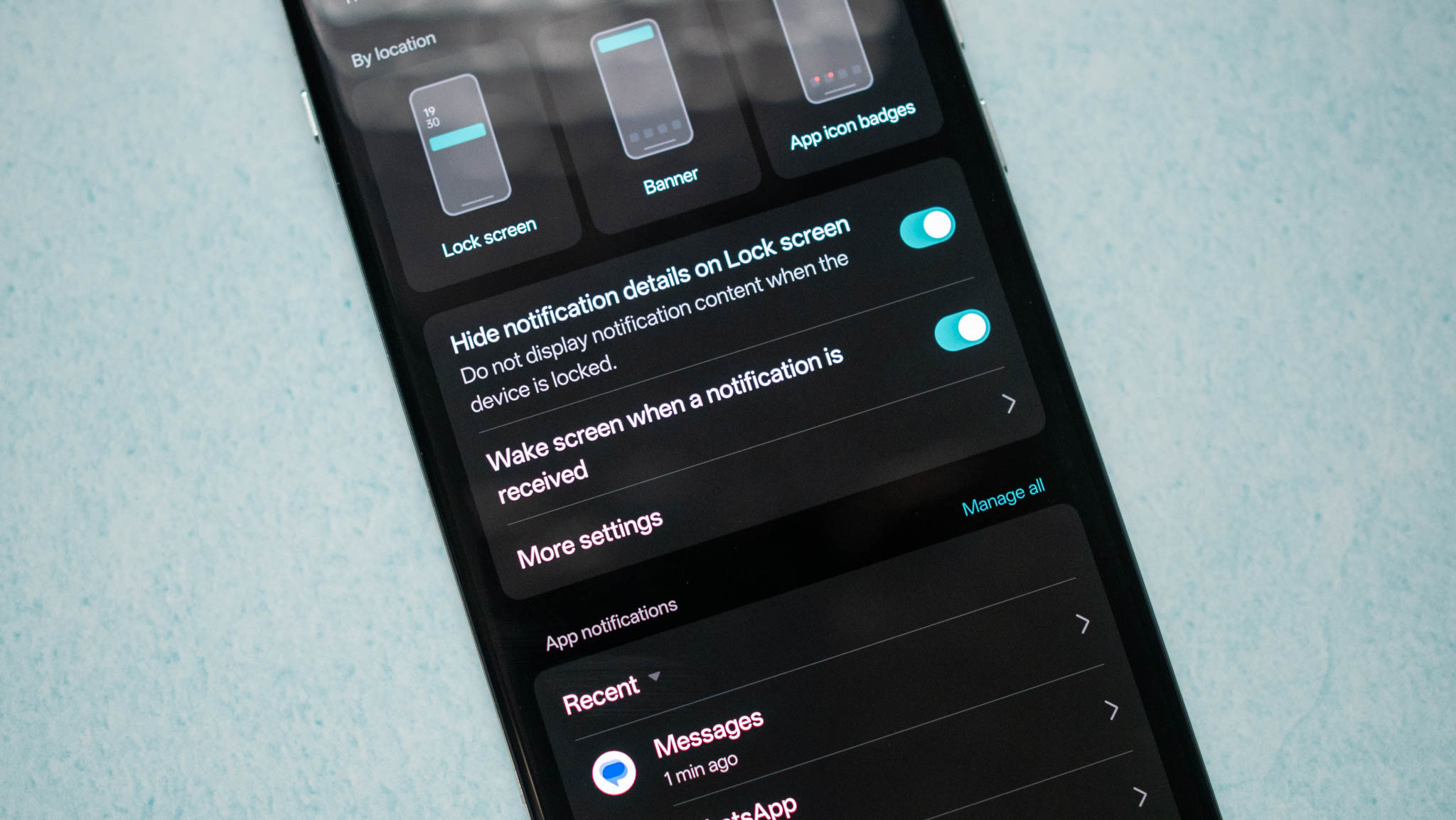
One of the best things about OxygenOS is the ability to wake screen whenever you get a notification. I like this instead of the always-on mode, as it allows me to view any incoming notifications without worrying about any undue battery use.
While you’re there, you should select enhanced notifications as well; doing so gives you Android’s suggested actions, and makes things that much easier.
Make the AMOLED panel shine
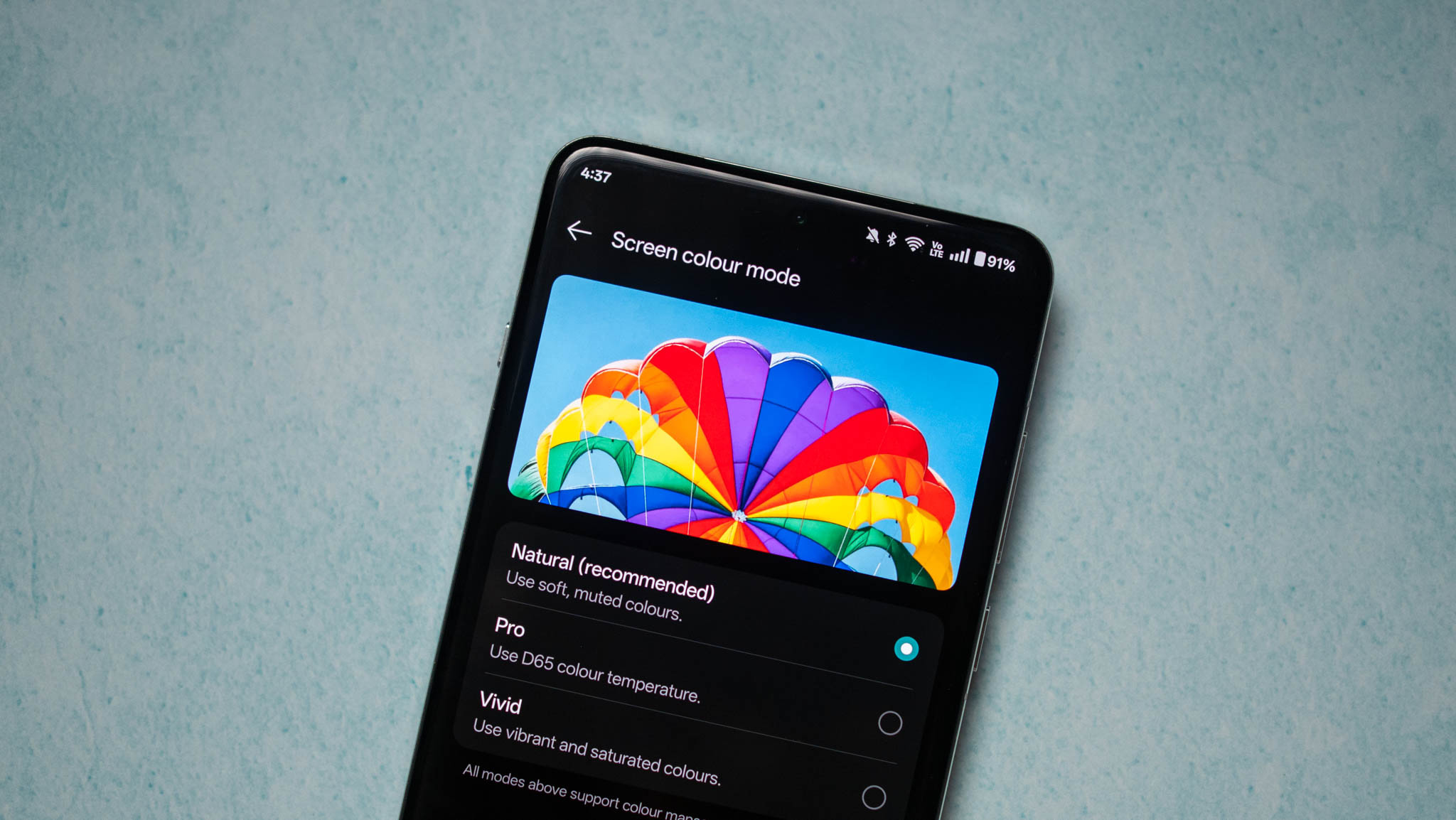
The OnePlus 13 has a vibrant AMOLED panel, and it is set to Natural out of the box. I like the mode; it has good colors without going overboard with the saturation, and if you like better calibration, you can switch to the P3-D65 color gamut by selecting the Pro mode. And if you want vibrant colors with increased saturation, the Vivid mode is the one to choose.
There’s also the option to manually adjust the color balance, so if you like the tonality to be on the warmer or cooler side, you can easily do so.
Mitigate eye strain
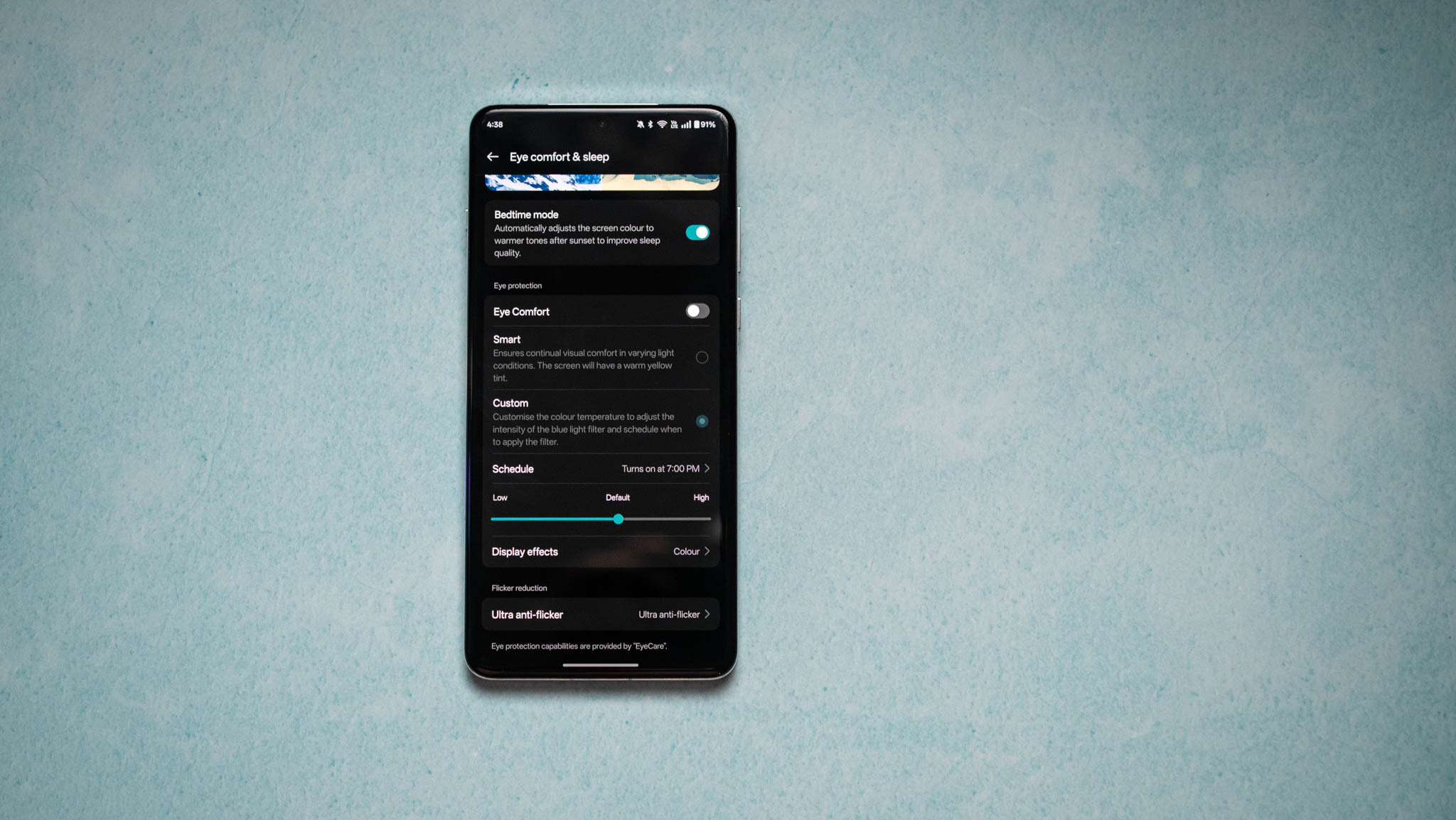
The OnePlus uses a BOE panel with 2,160Hz PWM dimming, and it makes a genuine difference if you’re switching from an iPhone, Pixel, or Galaxy device. If you’re sensitive to PWM dimming, I’d recommend enabling the Ultra anti-flicker mode in the settings.
There’s also a bedtime mode that automatically adjusts colors at night, enabling warmer hues to prevent blue light. I just set it to auto, but if you want a custom tint or schedule, you can easily configure it.
Unlock the highest resolution
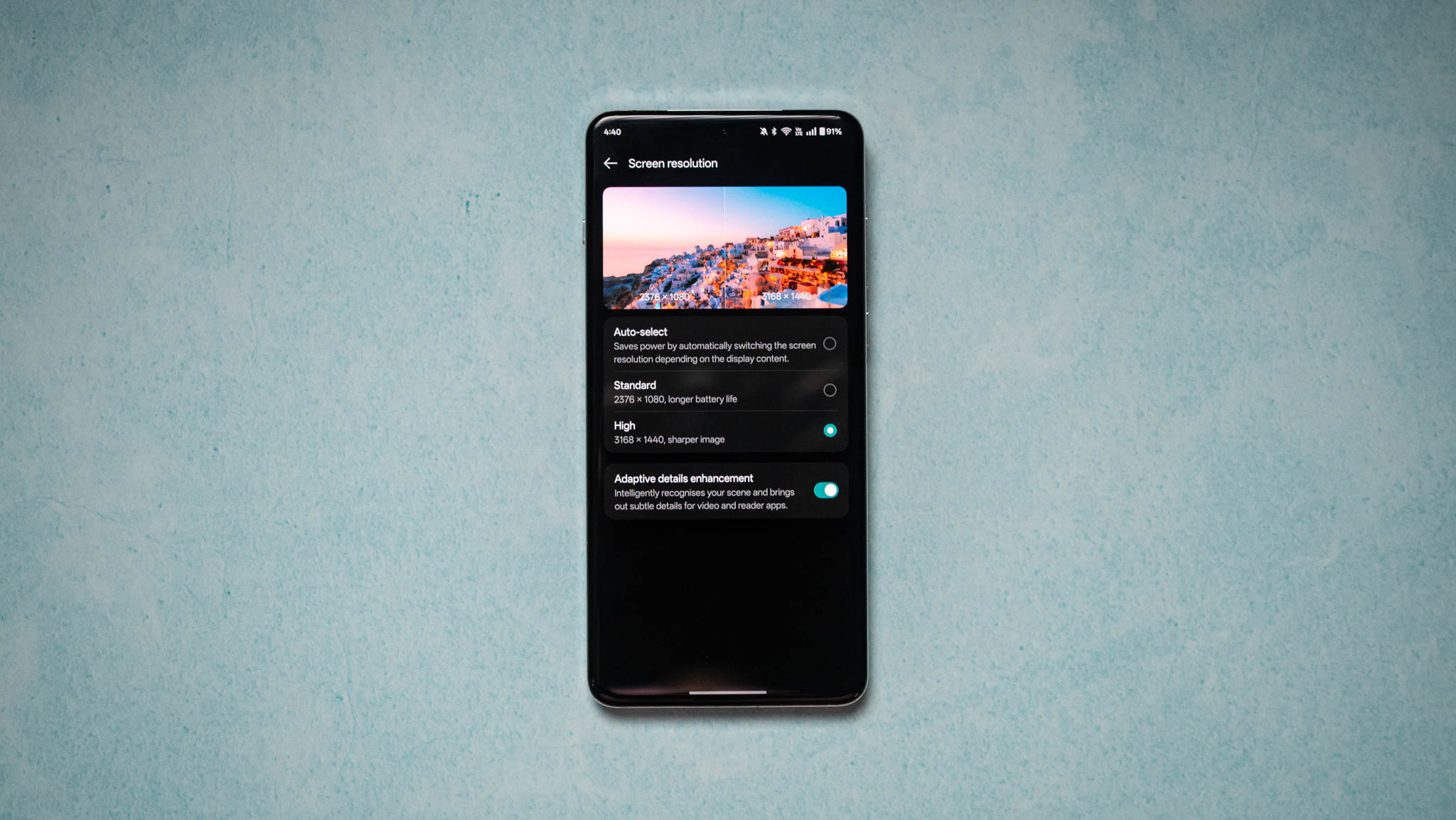
Similar to the last two years, the OnePlus 13 gets a resolution of 3168 x 1440. But to make the most out of the panel, you’ll need to go into the settings and change the resolution manually — it’s set to Standard (2376 x 1080) out of the box. But once you set it to High, it’ll unlock the QHD+ resolution. Doing so uses more battery, so if you want to eke out battery life, I’d suggest toggling the Auto-select mode.
Similarly, you’ll want to change the refresh rate to High to ensure the device enables 120Hz mode wherever possible. Most games are still locked to 60fps, but switching to 120Hz in daily use makes a huge difference.
Tailor the phone just the way you like it
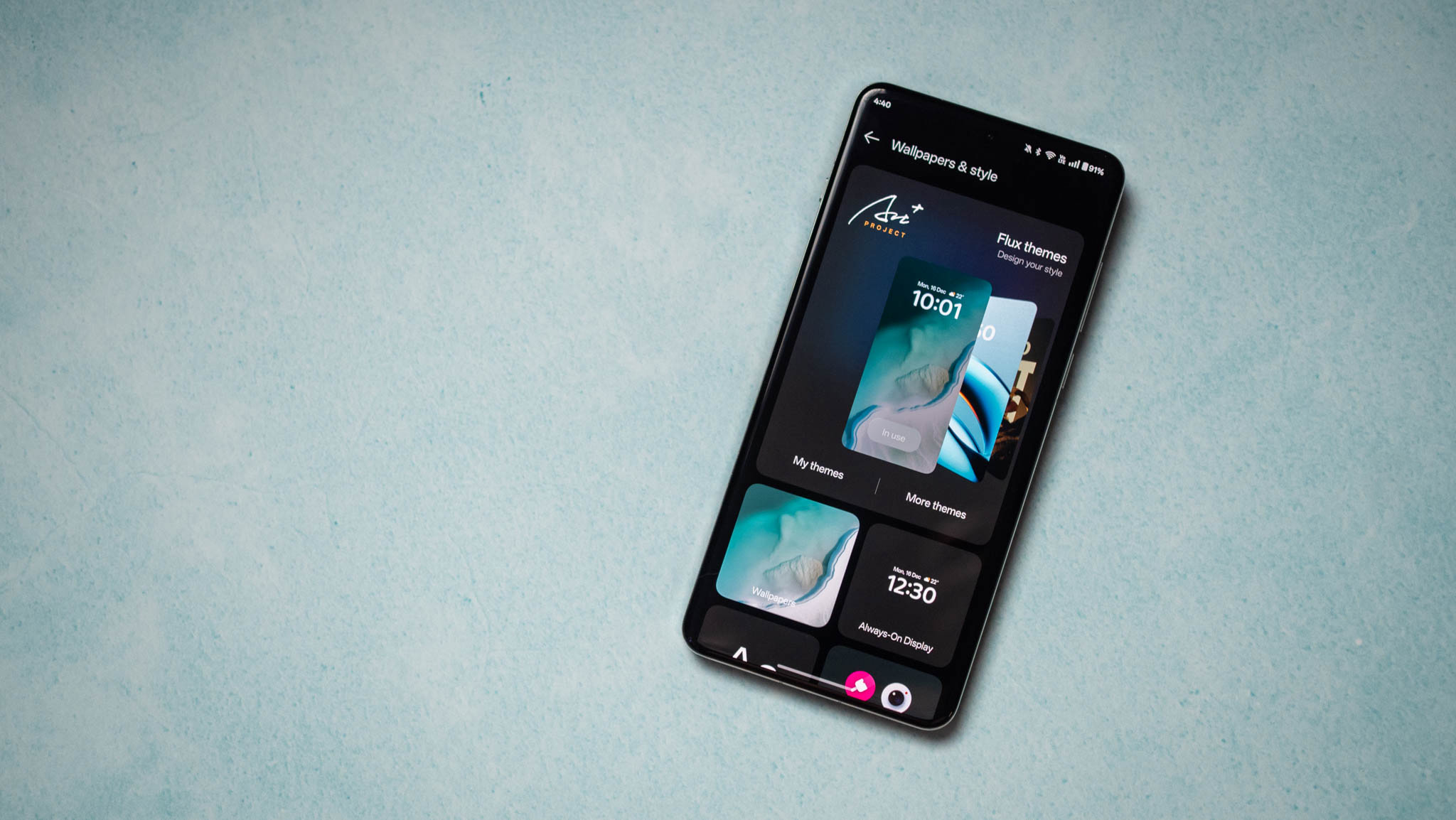
OxygenOS always exceled at customizability, and that’s no different with the OnePlus 13. If anything, you get an even better set of controls this time, including several stunning always-on styles, extensive icon tweaking, ability to change accent colors via Material You dynamic color picker, and so on.
Basically, you get all the features you need to ensure the device is set up just the way you like, and all of these options are located within the same sub-menu.
Set up the home screen

Continuing with customization, the OnePlus 13 lets you adjust the home screen to a decent extent. There’s a search pill you can select to show at the bottom — just like on Pixels. You can also set up visual effects, and they make navigating the UI just that bit better.
There still isn’t a way to disable the leftmost pane, and it is set to Google Discover by default — you don’t get the option to use anything else. Other than that quibble, I don’t have any issues with the home screen as such. OxygenOS does a good job with folders in general, and the ability to launch apps without having to expand a folder is a nice bonus.
In a similar vein, OnePlus did a thorough job overhauling the UI, and the animations are fluid out of the box. Even so, selecting Enhanced animations makes the interface that little bit smoother.
Adjust lock screen settings
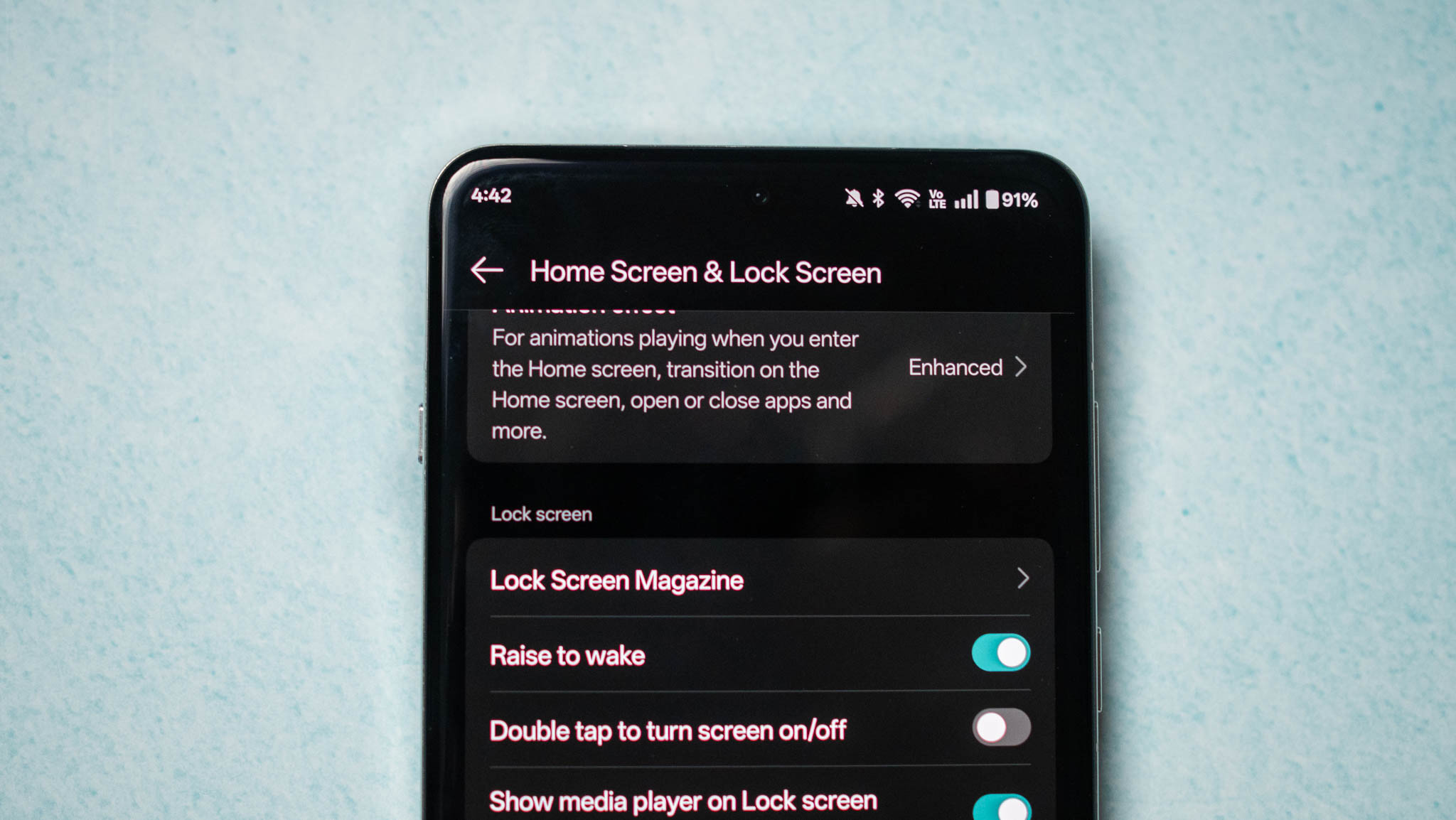
The OnePlus 13 does a good job with lock screen customization as well, and you get the standard raise-to-wake mode. If you use the media player a lot, having it show up on the lock screen is quite useful.
Similar to iOS and One UI 7, you get the ability to adjust the font, set up widgets, change the sizing of the text, and even add a fluted pattern or liquid glass effects to the background on the lock screen. It is done well, and while I would have liked increased widget selection — you just get the weather and activity count — it’s a decent start.
Get live alerts
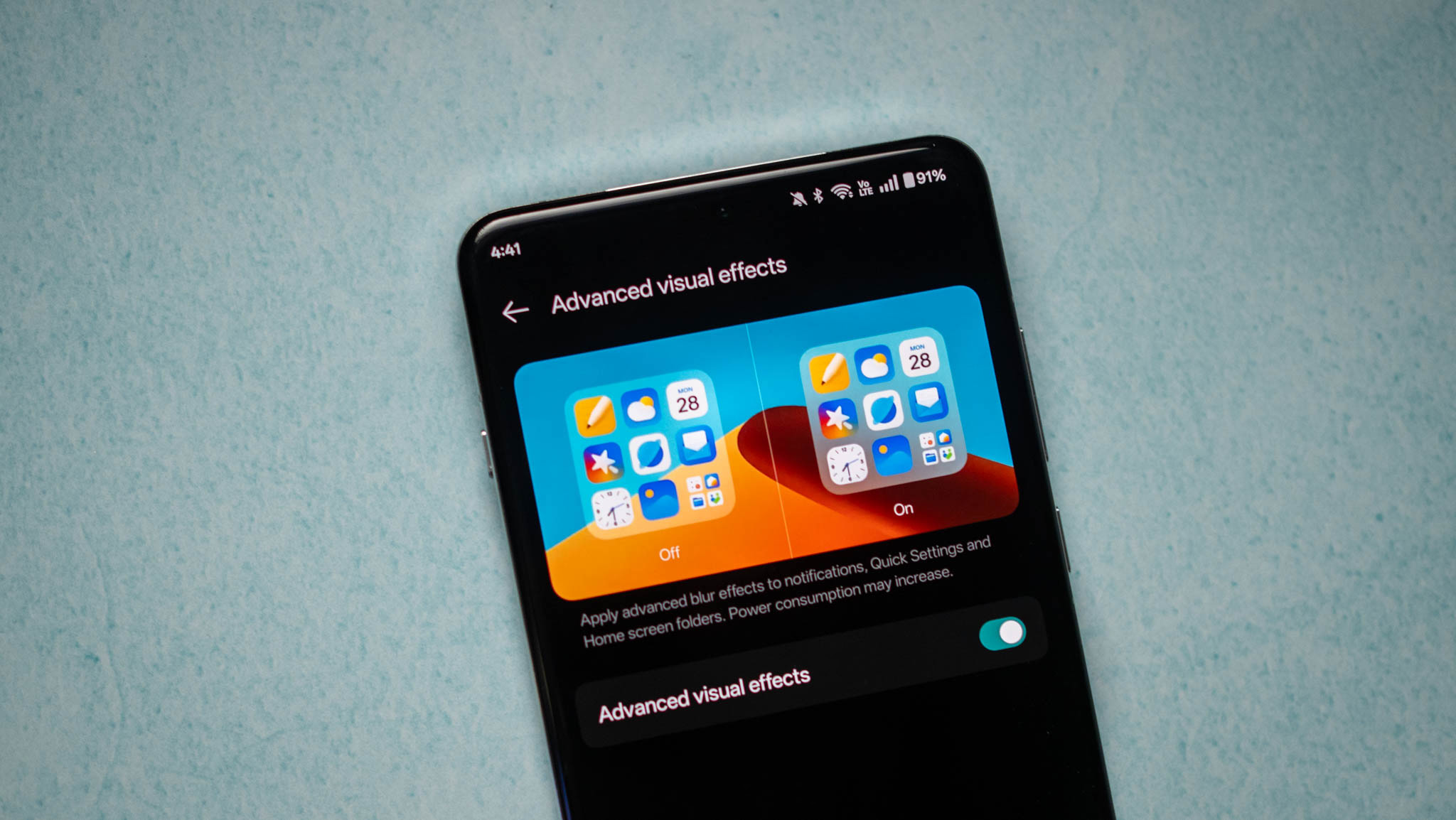
Android 16 is slated to get real-time notification updates in the latter half of 2025, but you don’t need to wait until then — the OnePlus 13 has this feature baked in out of the box. Dubbed Live Alerts, the feature allows you to view real-time notifications in the camera cutout area at the front, similar to Dynamic Island on iPhones.
It is limited to Indian food delivery utilities Swiggy and Zomato, but you get a notification when playing music via Spotify and YouTube Music as well. The built-in music player and other utilities do a good job integrating the feature too, and it is a decent addition.
Make your device theft-proof
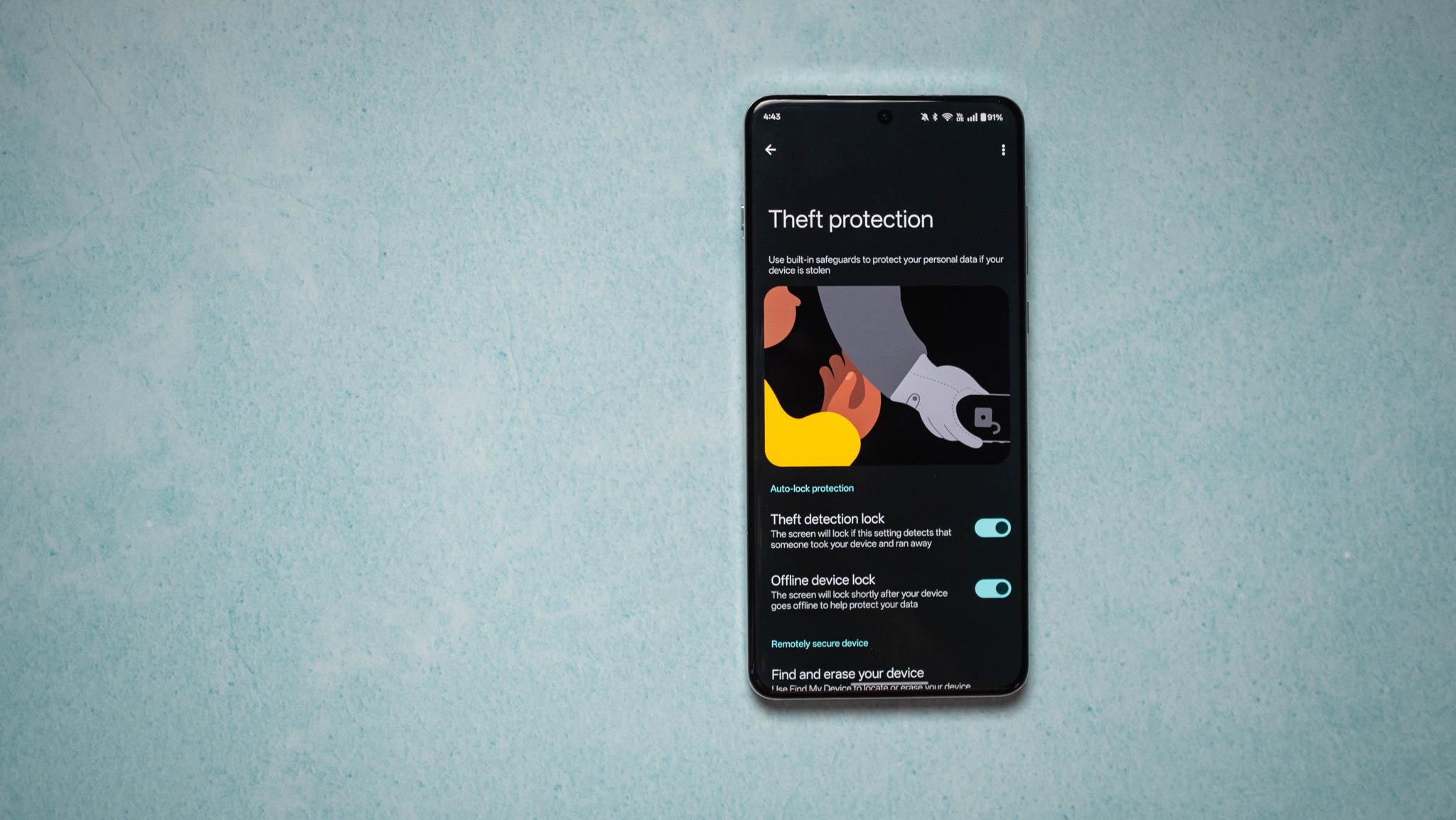
Google made plenty of changes to security and privacy in Android 15, and the OnePlus 13 includes all of these features. You get a suite of anti-theft features, including theft detection lock and automatically locking your phone when it goes offline. Remote Lock lets you remotely erase data, and you’ll need to toggle these features within the Device unlock sub-menu.
Your phone never sounded this good
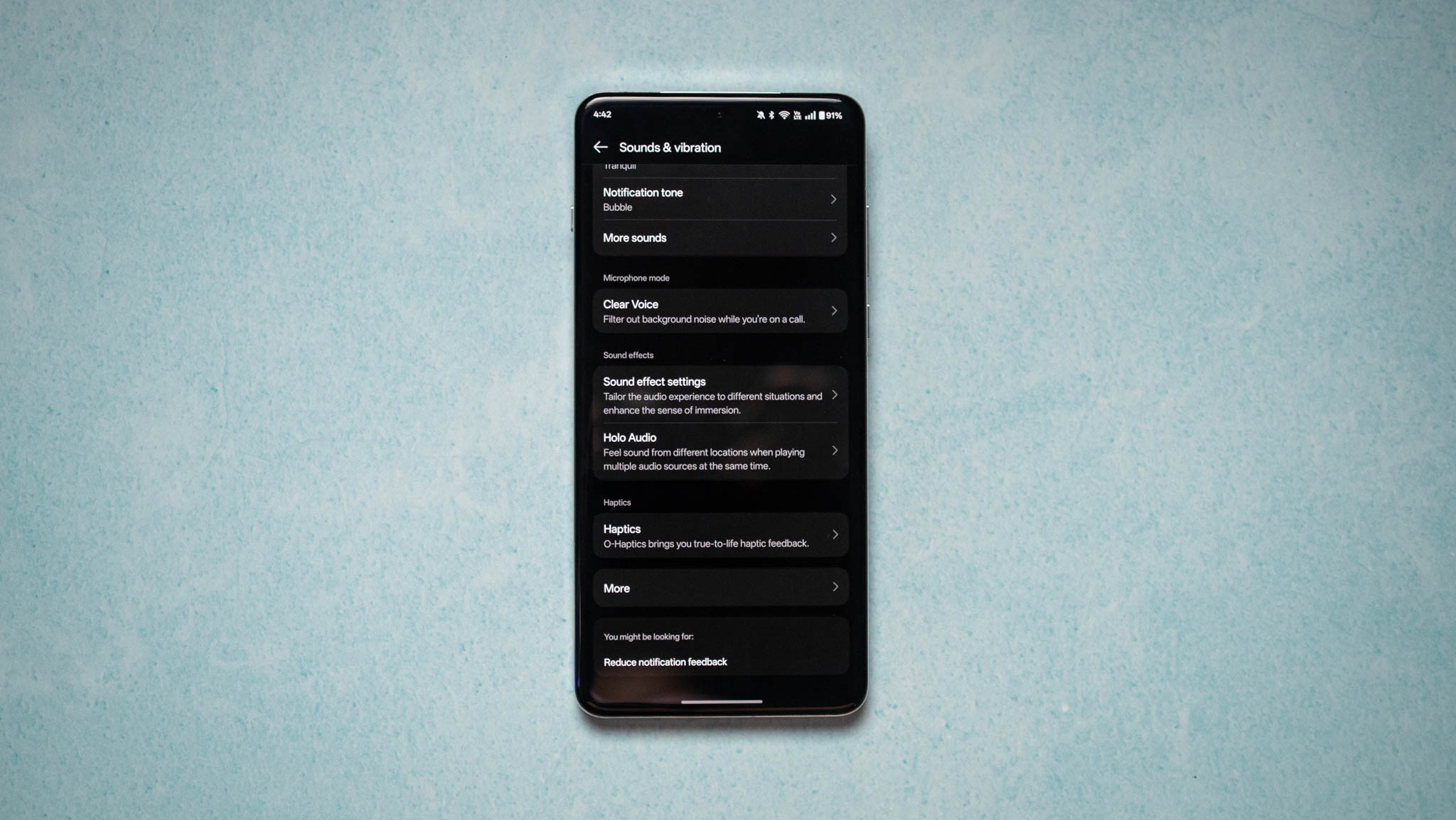
OxygenOS overhauled its system sounds and ringtones two years ago, and they’re quite good now. The ringtones and notification sounds are based on nature, and you get a good range of sounds available. There’s also a Holo Sound feature that enables spatial sound, and it makes a difference if you’re using earbuds.
You also get one of the best vibration motors around, and the haptic engine is outstanding — what I like the most is the ability to adjust the feedback. As good as these features are, what’s annoying is that DND mode is still flawed; you can mute calls and notifications in one go, but they’re not in their distinct categories unlike every other phone.
Extend battery longevity
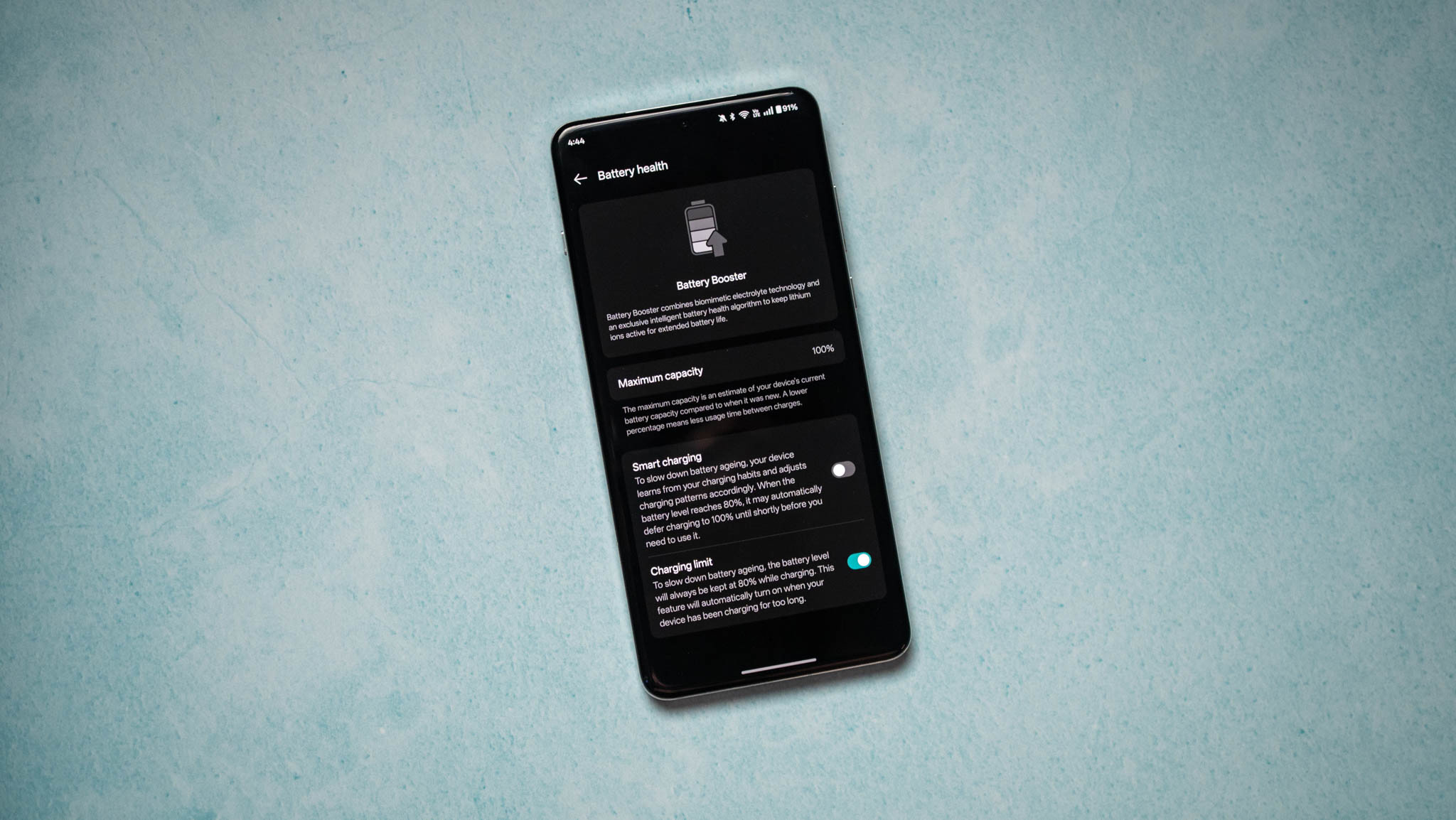
The OnePlus 13 gets a 6,000mAh silicon battery, and in my use, I easily got over a day without any issues. OxygenOS has built-in tools to extend battery longevity; you can set a charge limit that ensures the battery is only filled to 80%, and the interface has smart charging that estimates charging needs based on your usage habits.
Ultimately, the OnePlus 13 is a standout phone that highlights just what’s possible in this category, and it somehow manages to cost less than Google and Samsung rivals.

OnePlus did all the right things with the OnePlus 13, and six months after its release, it continues to be one of the best phones in the market.