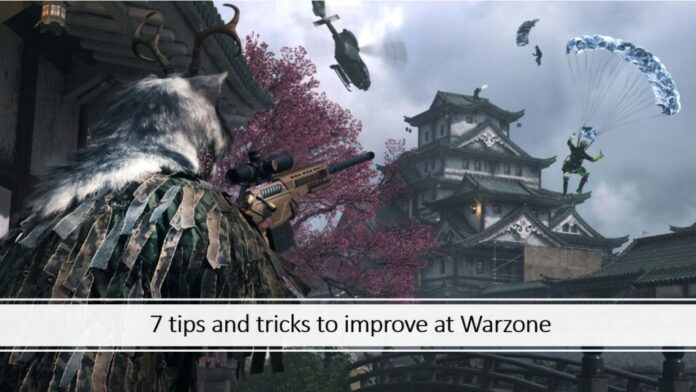Fix the settings, win the game.
Updated on July 10, 10:30 a.m. (GMT+8): Added relevant Warzone and Modern Warfare 3 guides.
If you’re looking to optimize your gameplay in Warzone, we’ve got you covered.
In this ONE Esports guide, we go over the best Warzone settings for controller, graphics, and audio, so you can jump in ready to pick up victories, not worrying about what your settings should be.
All the best Warzone settings to use
Best Warzone settings: Controller
Below you can find all of the best controller settings for Warzone broken up by category.
Remember, this is not a hard fast kind of situation, and you can adjust settings for your comfort or what works best for you.
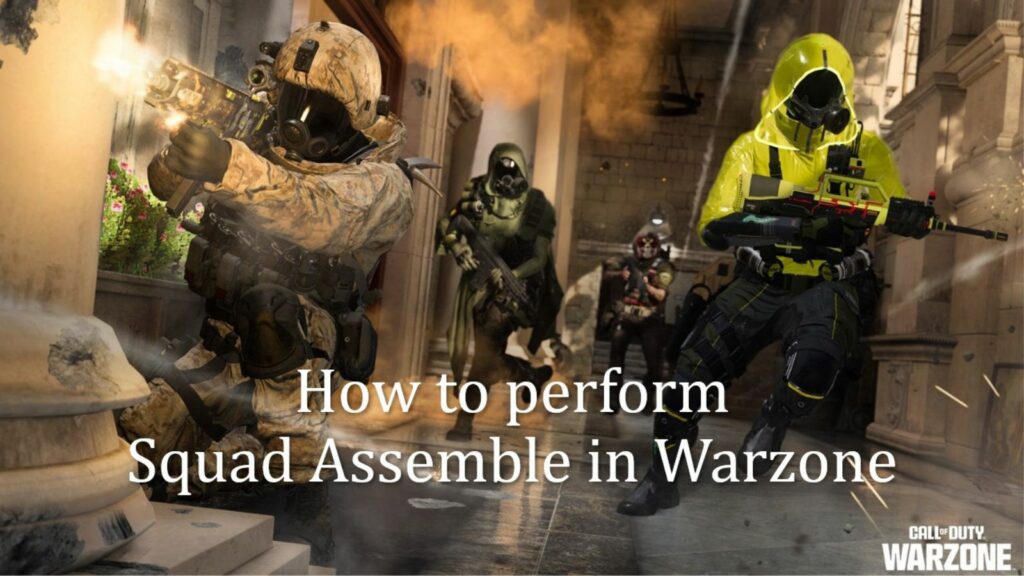
Input settings:
| SETTING | OPTION |
| Button Layout Preset | Tactical |
| Bumper Ping | Off |
| Flip L1/R1 with L2/R2 | Off – Claw grip may want to turn this on |
| Stick Layout Preset | Default |
| Controller Vibration | Off |
| Trigger Effect (PS5) | Off |
Deadzone settings (via CDL pro Attach):
| SETTING | OPTION |
| Test Stick Deadzone | Off |
| Left Stick Min | 0 |
| Left Stick Max | 99 |
| Right Stick Min | 4 |
| Right Stick Max | 99 |
| Left Trigger | 0 |
| Right Trigger | 0 |
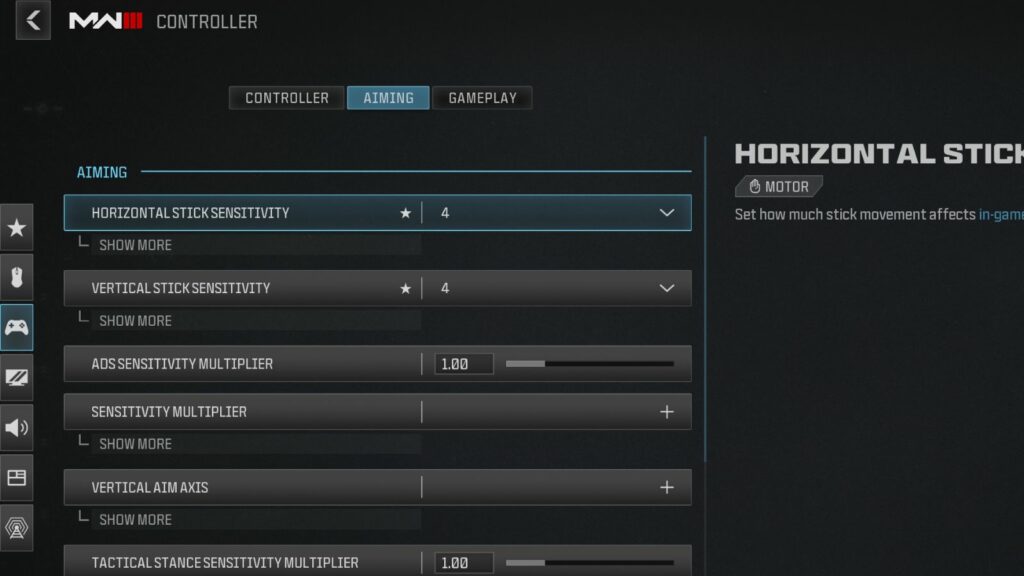
Aiming settings:
| SETTING | OPTION |
| Horizontal Stick Sensitivity | 6 |
| Vertical Stick Sensitivity | 6 |
| ADS Sensitivity Multiplier | 1.00 |
| Sensitivity Multiplier | |
| Ground Vehicles | 1.00 |
| Tablet | 1.00 |
| Vertical Aim Axis | |
| On Foot | Standard |
| Ground Vehicles | Standard |
| Tac-Stance Sensitivity Multiplier | 1.00 |
| Aim Response Curve Type | Dynamic |
| ADS Sensitivity Multiplier (Focus) | 1.00 |
| ADS Sensitivity Transition Timing | Instant |
| Custom Sensitivity Per Zoom | Preference per scope zoom |
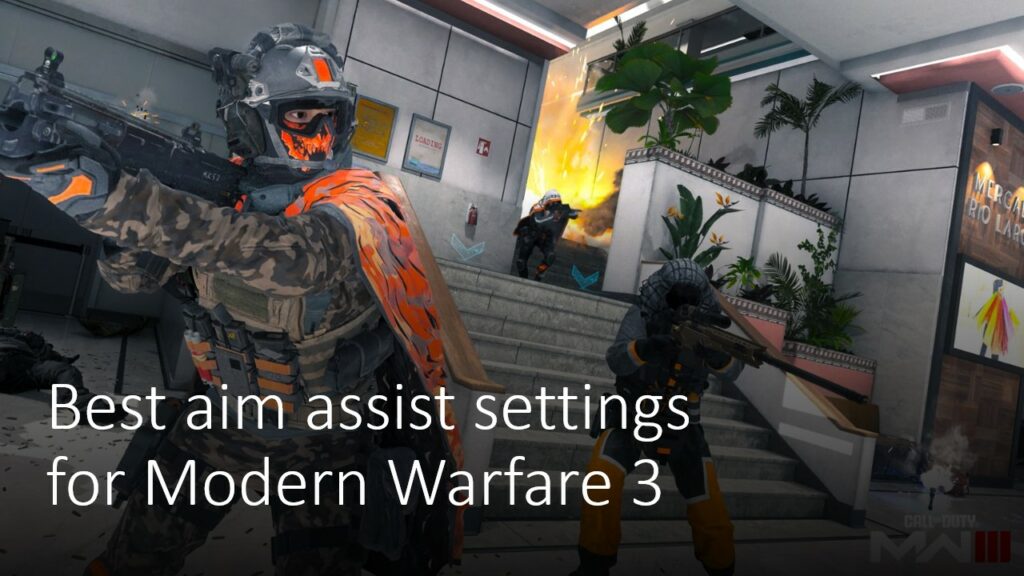
Aim assist settings:
| SETTING | OPTION |
| Target Aim Assist | On |
| Aim Assist Type | Black Ops |
| Third Person ADS Correction Type | Assist |
Motion Sensor Aiming:
| SETTING | OPTION |
| Motion Sensor Behavior | Off |
Movement behaviors:
| SETTING | OPTION |
| Automatic Sprint | Automatic Tactical Sprint |
| Auto Move Forward | Off |
| Tactical Sprint Behavior | Single Tap Sprint |
| Grounded Mantle | Off |
| Automatic Airborne Mantle | Partial |
| Automatic Ground Mantle | Off |
| Slide/Dive Behavior | Slide Only |
| Plunging Underwater | Trigger |
| Parachute Auto-Deploy | Off |
| Sprinting Door Bash | On |
| Ledge Climb Behavior | Mantle Only |
| Slide Cancel Sprint | Off |
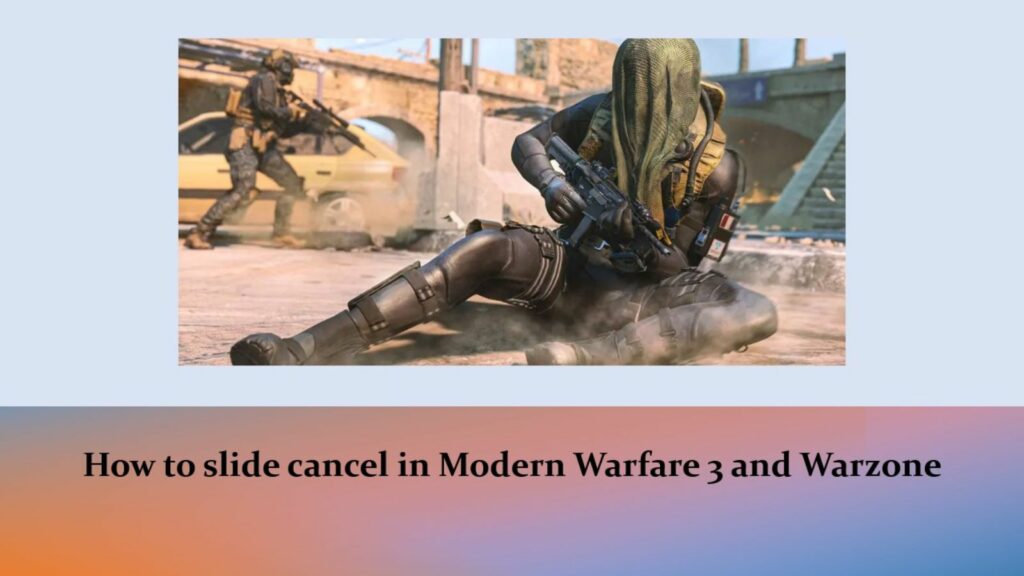
Combat behaviors:
| SETTING | OPTION |
| Aim Down Sight Behavior | Hold |
| Change Zoom Activation | Sprint/Tactical Sprint/Focus |
| Focus Behavior | Hold |
| Equipment Behavior | Hold |
| Weapon Mount Activation | ADS + Melee |
| Weapon Mount Exit Delay | Short |
| Tactical Stance Activation | ADS + Down Button |
| Tactical Stance Behavior | On Toggle |
| Interact/Reload Behavior | Prioritize Reload |
| Armor Plate Behavior | Apply All |
| ADS Stick Swap | Off |
| Backpack Control | Directional Buttons |
| ADS Interruption Behavior | Interrupt |
| Depleted Ammo Weapon Switch | Off |
| Quick C4 Detonation | One by One |
| Manual Fire Behavior | Press |
Vehicle behaviors:
| SETTING | OPTION |
| Vehicle Camera Recenter | Short Delay |
| Camera Initial Position | Free Look |
| Lean-Out Activation | Melee |
Vehicle behaviors:
| SETTING | OPTION |
| Ping Wheel Delay | Moderate |
| Killstreak Wheel Behavior | Hold |
Best Warzone settings: Graphics
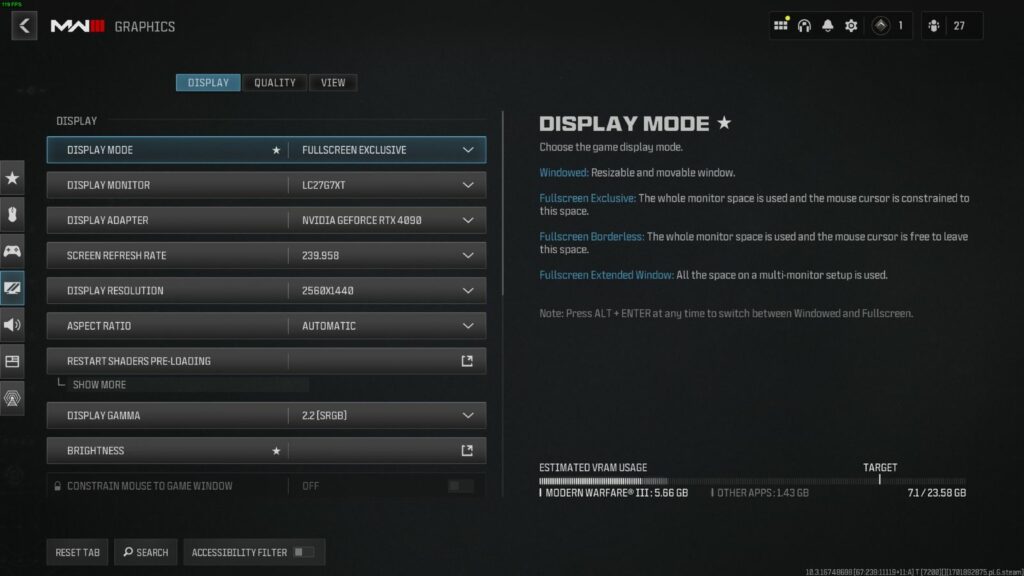
We mainly cover the quality and view tab, as the display tab is pretty straightforward for player preference.
Set your monitor to the correct one, move your refresh rate to the highest possible, and turn off Vsync. You can try uncapping your FPS. If it’s smooth, keep it. Otherwise, cap it.
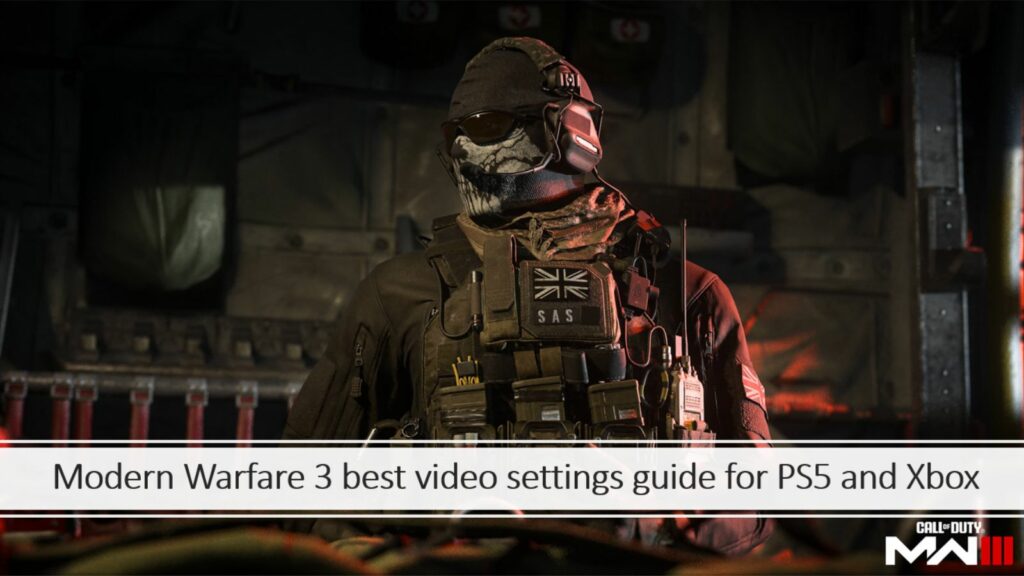
For Nvidia users, if you have a CPU that is stronger than your GPU, turn your Nvidia Reflex Low Latency to On + Boost. If both are pretty strong, just leave it to on.
Quality settings:
| SETTING | OPTION |
| Quality Presets | Custom |
| Render Resolution | 100 |
| Dynamic Resolution | OFF |
| Upscaling/Sharpening | FIDELITYFXCAS (85) |
| Anti-Aliasing | SMAA T2X |
| VRAM Scale Target | 80 |
| Variable Rating Shading | ON |
| Texture Resolution | Very Low |
| Texture Filter Anisotropic | Low |
| Depth of Field | OFF |
| Detail Quality Level | High |
| Particle Resolution | Low |
| Bullet Impacts | ON |
| Persistent Effects | OFF |
| Shader Quality | Medium |
| On-Demand Texture Streaming | OFF |
| Local Texture Streaming Quality | Low |
| Shadow Quality | Normal |
| Screen Space Shadows | Low |
| Ambient Occlusion | Both |
| Screen Space Reflections | OFF |
| Static Reflection Quality | Low |
| Tessellation | Near |
| Terrain Memory | Medium |
| Volumetric Quality | Low |
| Deferred Physics Quality | OFF |
| Weather Grid Volumes | Normal |
| Water Quality | Water Caustics |
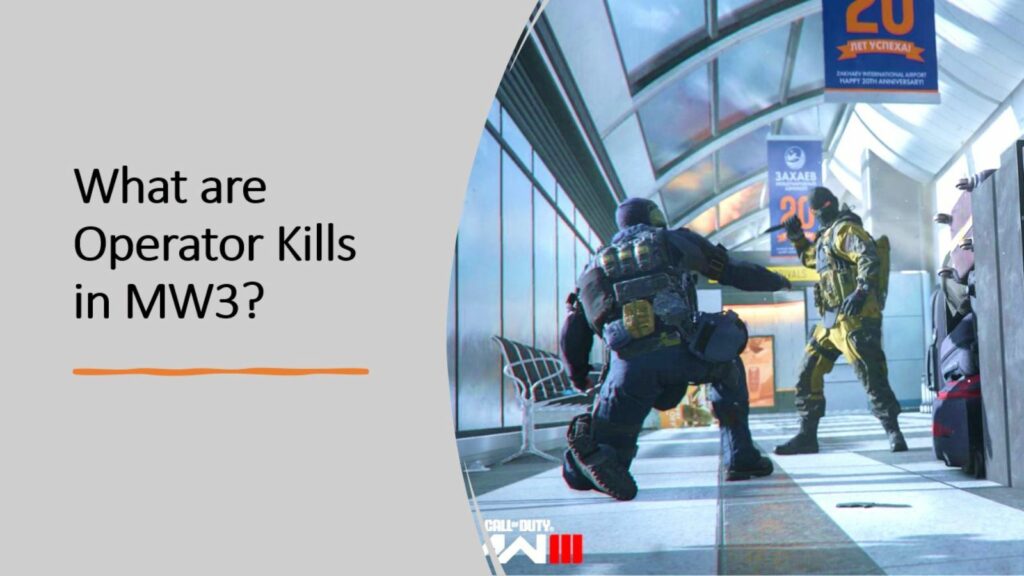
View settings:
| SETTING | OPTION |
| Field of View | 120 (100-120 is typically fine) |
| ADS Field of View | Affected |
| Weapon Field of View | Wide |
| 3rd Person Field of View | 90 |
| Vehicle Field of Views | Wide |
| World Motion Blur | OFF |
| Weapon Motion Blur | OFF |
| Film Grain | 0.00 |
| 1st Person Camera Movement | Least (50%) |
| 3rd Person Camera Movement | Least (50%) |
| Spectator Camera | Game Perspective |
| Inverted Flashbang | Preference |
| Brightness | Preference |
| Safe Area | Preference |
Best Warzone settings: Audio
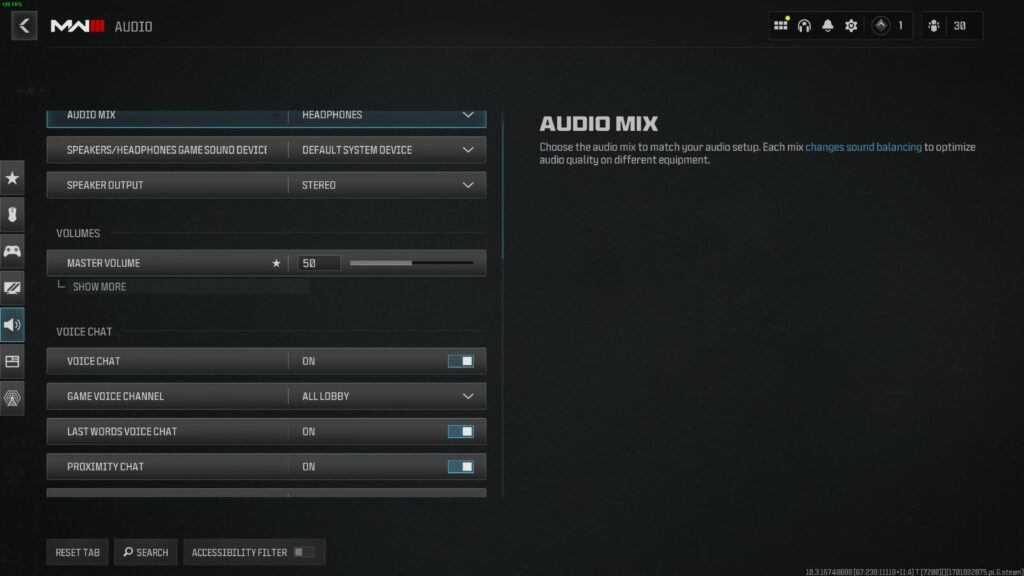
The game provides six different audio mix presets for various audio setups. Here’s a look at what they all do.
- PC — Tightest dynamic range and EQ for use with PC speakers.
- Headphones — Tighter dynamic range and EQ for use with headphones.
- Headphone Bass Boost — Tighter dynamic range and EQ with enhanced low-end frequencies for use with headphones.
- Sound Bar — Tighter dynamic range and EQ for use with soundbar.
- Home Theater — High dynamic range setting for use with home theater systems.
- Cinema — Highest dynamic range setting for use with cinema theater systems.
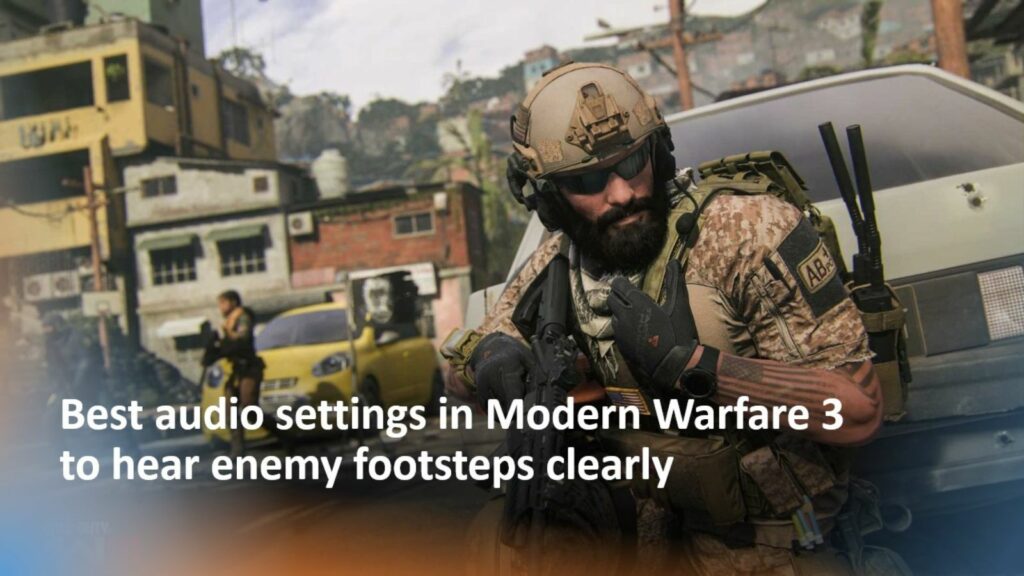
Home Theater is shaping up to be the best pick so far. It makes footsteps stand out more in the audio mix, while ambient noises come in slightly softer.
However, one downside is its apparent focus on treble frequencies, so gunfire can sometimes sound a little shrill. We still recommend it, though.
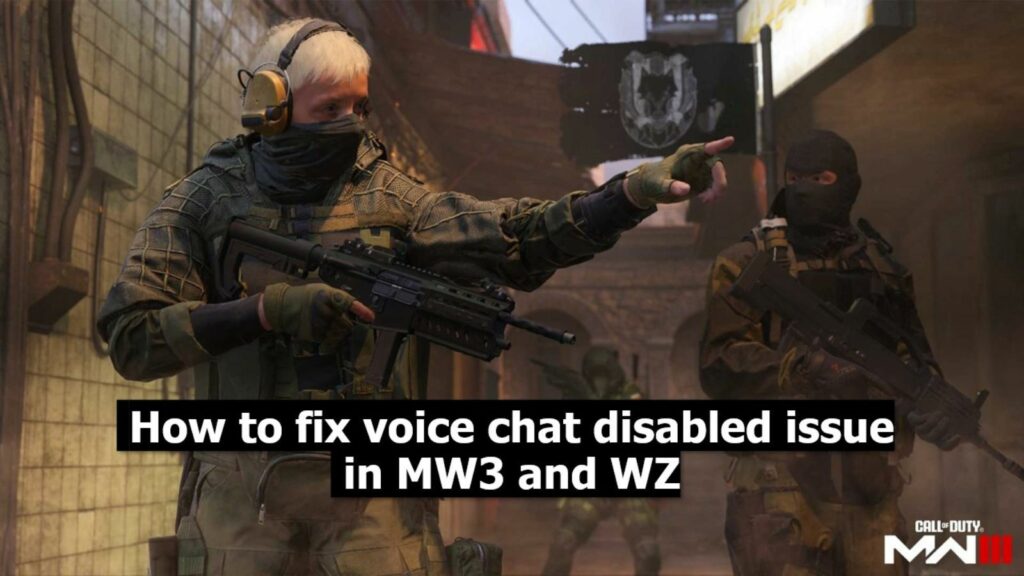
| SETTING | OPTION |
| Audio Mix | Home Theater |
| Speakers/Headphones Game Sound Device | Default System Device |
| Speaker Output | Stereo |
| Master Volume | 50 (preference) |
| Music Volume | 0 |
| Dialogue Volume | 70 |
| Effects Volume | 100 |
| Voice Chat Volume | 50 (preference) |
| Hit Marker Sound Effects | Classic |
| Mono Audio | Off |
| Reduce Tinnitus Sound | ON |
We recommend starting with these settings and then making any adjustments you may see fit as you tune them to your personal playstyle.
Most settings are not one size fits all, so don’t be scared to change things as needed to optimize your performance, and make your experience more enjoyable.
For more Warzone and Modern Warfare coverage, check out our Call of Duty directory.
READ MORE: What are Barebones Kills in Modern Warfare 3 and how to get them fast