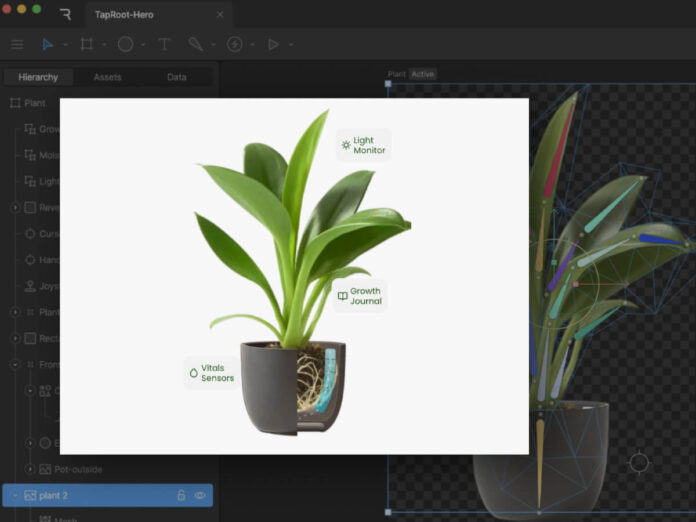Interactive web animations have become essential for modern websites, but choosing the right implementation approach can be challenging. CSS, Video and JavaScript are the familiar methods and each certainly has its place in a developer’s toolkit. When you need your site to have unique custom interactions (while remaining light and performant, of course), that’s where Rive shines.
Rive animations, whether vector or raster, look crisp at any size, are lightweight (often smaller than equivalent Lottie files), and can respond to user interactions and real-time data through a straightforward JavaScript API.
This tutorial will walk you through Rive’s workflow and implementation process using three practical examples. We’ll build them step-by-step using a fictional smart plant care company called “TapRoot” as our case study, so you can see exactly how Rive fits into a real development process and decide if it’s right for your next project.
There are countless ways to use Rive, but we’ll focus on these three patterns:
- Animated Hero Images create an immediate emotional connection and brand personality
- Interactive CTAs increase conversion rates by providing clear, satisfying feedback
- Flexible Layouts combine elements into an experience that works at any size
Each pattern builds on the previous one, teaching you progressively more sophisticated Rive techniques while solving real-world UX challenges.
Pattern 1: The Living Hero Image
The Static Starting Point
A static hero section for TapRoot could feature a photo of their smart plant pot with overlay text. It show’s the product, but we can do better.

Creating the Rive Animation
Let’s create an animated version that transforms this simple scene into a revealing experience that literally shows what makes TapRoot “smarter than it looks.” The animation features:
- Gently swaying leaves: Constant, subtle motion brings a sense of life to the page.
- Interior-reveal effect: Hovering over the pot reveals the hidden root system and embedded sensors
- Product Feature Callouts: Key features are highlighted with interactive callouts

Although Rive is vector-based, you can also import JPG, PNG, and PSD files. With an embedded image, a mesh can be constructed and a series of bones can be bound to it. Animating the bones gives the subtle motion of the leaves moving. We’ll loop it at a slow speed so the motion is noticeable, but not distracting.
Adding Interactivity
Next we’ll add a hover animation that reveals the inside of the pot. By clipping the image of the front of the pot to a rectangle, we can resize the shape to reveal the layers underneath. Using a joystick allows us to have an animation follow the cursor when it’s in within the hit area of the pot and snap back to normal when the cursor leaves the area.

Feature Callouts
With a nested artboard, it is easy to build a single layout to create multiple versions of an element. In this case, a feature callout has an updated icon, title, and short description for three separate features.

The Result
What was once a simple product photo is now an interactive revelation of TapRoot’s hidden intelligence. The animation embodies the brand message—”smarter than it looks”—by literally revealing the sophisticated technology beneath a beautifully minimal exterior.
Pattern 2: The Conversion-Boosting Interactive CTA
Beyond the Basic Button
Most CTAs are afterthoughts—a colored rectangle with text. But your CTA is often the most important element on your page. Let’s make it irresistible.
The Static Starting Point
<button class="cta-button">Get yours today</button>.cta-button {
background: #4CAF50;
color: white;
padding: 16px 32px;
border: none;
border-radius: 8px;
font-size: 18px;
cursor: pointer;
transition: background-color 0.3s;
}
.cta-button:hover {
background: #45a049;
}Looks like this:
Get’s the job done, but we can do better.
The Rive Animation Design
Our smart CTA tells a story in three states:
- Idle State: Clean, minimal button with an occasional “shine” animation
- Hover State: Fingerprint icon begins to follow the cursor
- Click State: An animated “tap” of the button
Pattern 3: Flexible Layout
Next we can combine the elements into a responsive animated layout that works on any device size. Rive’s layout features familiar row and column arrangements and lets you determine how your animated elements fit within areas as they resize.
Check this out on the Rive Marketplace to dive into the file or remix it: https://rive.app/community/files/21264-39951-taproot-layout/
Beyond These Three Patterns
Once you’re comfortable with hero images, interactive CTAs, and flexible layouts, you can apply the same Rive principles to:
- Loading states that tell stories while users wait
- Form validation that guides users with gentle visual feedback
- Data visualizations that reveal insights through motion
- Onboarding flows that teach through interaction
- Error states that maintain user confidence through friendly animation
Your Next Steps
- Start Simple: Choose one existing static element on your site
- Design with Purpose: Every animation should solve a real user problem
- Test and Iterate: Measure performance and user satisfaction
- Explore Further: Check out the Rive Documentation and Community for inspiration
Conclusion
The web is becoming more interactive and alive. By understanding how to implement Rive animations—from X-ray reveals to root network interactions—you’re adding tools that create experiences users remember and share.
The difference between a good website and a great one often comes down to these subtle details: the satisfying feedback of a button click, the smooth transition between themes, the curiosity sparked by hidden technology. These micro-interactions connect with users on an emotional level while providing genuine functional value.