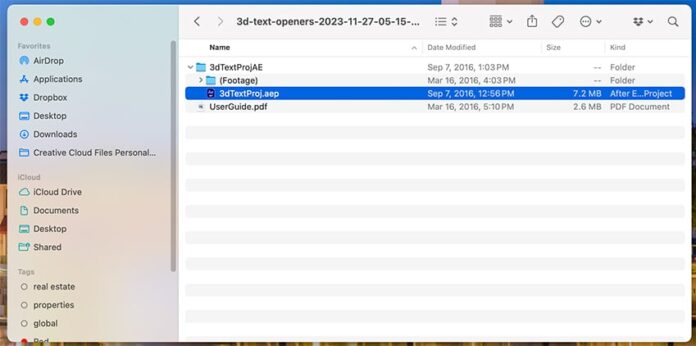It’s important to know the value of text in a video. Titles, captions, and more deserve the best styles. In this tutorial, you’ll learn how to create 3D text in After Effects.
Adobe After Effects is a versatile app for bringing amazing video graphics to life. It helps you create animations, titles, and countless other effects.
After Effects 3D text effects add a new dimension to text in your videos. They’re sure to grab audience attention, and thanks to templates, they’re easy to build.
Let’s get started!
Why create After Effects 3D text effects?
3D text animation has an array of amazing benefits that you and your audience will enjoy.
Consider this when you think about using 3D text in After Effects:
- 3D text boosts your visual style. Flat effects can make videos dull and uninteresting. 3D animated text elevates the look and feel of any clip.
- You’ll gain attention from viewers. If you’ve ever seen a 3D video, you’ll know that they hold your focus. Take advantage of this in your own video projects with the text.
- It helps highlight key details. 3D text helps you add context to your video content. It’s a winning tool for captions, lower thirds, title cards, and so much more.
- It’s easier to read. The added dimension of depth makes 3D text easier to read. Sharing videos with an audience? This helps ensure your titles and captions are read.
- 3D effects are popular marketing tools. Using your videos to promote a product or service? 3D animated text is a game-changer. They’re attention-grabbing and help you attract new customers.
As you can see, there are many benefits to 3D text effects. Consider how you’ll use them in your next project.
Now, let’s learn how to make 3D text in After Effects, step by step.
How to make a 3D text animation in After Effects
For this tutorial, we’ll use the premium 3D Text Openers template from Envato. It has several beautiful color combos, and it’s easy to edit.
So let’s dive in and learn how to create a 3D text animation in After Effects.
1. Launch a 3D text animation template in After Effects
With your template downloaded, you’ll need to open it in Adobe After Effects. Begin by finding the downloaded folder.
Inside, explore the contents. This one includes a folder with the actual project, and it has a handy help guide to show you how to work with the template.


After Effects project files are called .aep files. They contain all of the effects and content you need to create After Effects 3D text effects.
To launch the project, double-click on the .aep file, and you’ll see it launch in Adobe After Effects. Keep in mind: it may take a few moments. Effects are graphics-intensive.
2. Select the effects to edit
Spend a moment getting familiar with the layout of your After Effects window. In the center, you can see a video preview. On the left, notice the Project panel is open.



In the Project panel, you can choose which 3D text animation you want to customize. The template includes several options, which are numbered. You can see these in the CUSTOMIZATION dropdown folder on the Project panel.



For example:
- Imagine if you want to use the green 3D text effect in After Effects. In this case, you’ll work with the customization files labeled 03 GREEN Lower Text and 03 GREEN Upper Text.
- For red, choose the files labeled 06 RED.
In short, you only have to customize the text that you want to use for your project. While you have many options here, you don’t have to use all of them for your After Effects animated text.
Let’s look at how to make 3D text in After Effects using the green option. From the Project panel, double-click on 03 GREEN Lower Text.



Watch what happens. In the preview section, you’ll see placeholder text appear. This is showing you that you’re editing only this specific part of the After Effects template.
3. Replace the text with your own
Now, it’s time to add your own text. Remember, the words that you see are merely placeholders. What you’ll do now is swap them out for your own words.
Effects can be quite complex to make from scratch. That’s why premium templates are great: they leave the design work up to the experts. You’re just dropping in your content.
Look at the bottom of After Effects. The lowermost panel is called the Timeline. On it, you’ll see stacked layers; these form the effect itself.
The pink line is the actual text that you’ll be editing.



Notice the layer name labeled TYPE HERE. This points you to where you’ll add your custom text. To add your own custom text, go ahead and double-click on TYPE HERE.
When you do, watch the preview screen of your After Effects animated text project. You’ll see the placeholder text is now shaded. This means that it’s selected.



Add your own text by typing it in. Over on the right, in the Properties > Text group, you can make style edits.
For example, you can adjust the font size and alignment, and you can also change the color by opening the Fill color chooser.



Just like that, you’ve created your first After Effects 3D text effects. Now, keep in mind that this template has text on multiple lines.
Don’t forget to add your remaining text. Here, you’ve added the lower half of the text.



To add the upper text, move back to the Project > CUSTOMIZATION folder. This time, double-click on 03 GREEN Upper Text. Then, repeat the steps of selecting and replacing the text.
4. Render the finished project
Above, you learned how to make 3D text in After Effects. The final step in the process is to export the project so that it’s ready to share.
You can use these effects as a standalone video, or you can place them inside another project.
Many editors use After Effects for motion graphics and cool effects. Then, they’ll move these effects into other editing apps like Premiere Pro.
Return once more to the Project panel. Below the CUSTOMIZATION folder is the RENDER COMPS folder.
Think of these as pre-packaged After Effects templates that are ready to export. The edits you made will be incorporated automatically.
Recall that the effects you customized were the green designs. To render them, find the right render comp.



Here, it’s labeled 03 GREEN RENDER on the Project panel. Double-click on 03 GREEN RENDER.
Watch the Timeline. You’ll see that After Effects opens the render comp. In the video preview, you can see the finished effects that you have just built.
On the Timeline, click on the render comp’s layer. It’s labeled green 2 lines in this template. Clicking selects the layer.
With it selected, go to the Composition dropdown menu. It’s found at the very top of your After Effects screen.



From the Composition menu, click Add to Render Queue. You’ll see the Render Queue open in place of the Timeline. Here, you’ll have a few choices to make.
- On the Render Settings dropdown, you can choose the quality of your output. It defaults to Best Settings. For most projects, this is a good choice.
- Below is the Output Module dropdown. This controls the format of your export. The default setting is H.264 – Match Render Settings – 15 Mbps. Again, this is a good choice.
What you’ll get with these settings is a high-definition MP4 video file.



Finally, click on the Output To menu on the right. Here, browse to a folder on your computer where you want the finished file to be saved. You can also choose a custom file name by typing it in.
Click Save when you’ve made these selections.
Now, it’s time to render the 3D text animation. To do that, click Render in the lower right corner of After Effects. When you do, After Effects will get to work rendering your project.
You can keep track of the progress with the Current Render progress bar.



After Effects will notify you when the rendering is complete. Then, you can open up your exported MP4 effects.
As you can see, it’s easy to build After Effects 3D text effects. That’s all thanks to the power of premium 3D text animation templates.
Build your own After Effects 3D text effects today
Now you know how to make 3D text in After Effects. It’s a remarkably easy process: simply choose your favorite template from Envato. Then, swap out the placeholder text with your own words. Voilà!
Envato has a powerful offer: unlimited downloads. For a flat monthly rate, you can get and use as many creative assets as you want. Enjoy fonts, 3D text animation templates, music, and so much more!