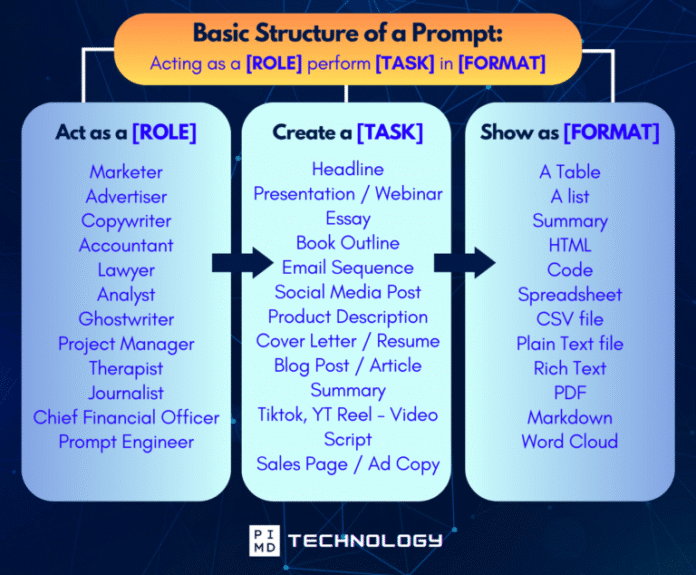Some of you might already be familiar with what ChatGPT can do. You’ve probably asked it to help with summaries, brainstorm ideas, maybe even draft a tricky email. And that’s great… it means you’re ahead of the curve.
But here’s the thing: ChatGPT has quietly leveled up over the past year in ways most people haven’t noticed. We’re not talking about minor tweaks. Nope. We’re talking about full-blown features that change how you work, plan, and execute.
Agent Mode, for example? That one might be the first time you’re hearing about it—and it’s a game-changer.
Even if a couple of these sound familiar, a quick refresher never hurts. And if any of them are brand new to you, you’re in for a treat.
Let’s break down the top 5 features that most people miss, and how to put them to work for your life and business.
Disclaimer: While these are general suggestions, it’s important to conduct thorough research and due diligence when selecting AI tools. We do not endorse or promote any specific AI tools mentioned here. This article is for educational and informational purposes only. It is not intended to provide legal, financial, or clinical advice. Always comply with HIPAA and institutional policies. For any decisions that impact patient care or finances, consult a qualified professional.
1. Agent Mode
Agent Mode gives ChatGPT the ability to take action on a simulated computer. It can open tabs, click buttons, fill out forms, search the web, book things, and more. Think of it like giving your AI assistant a mouse and keyboard.
How to turn it on:
- Log into ChatGPT (Pro, Plus, or Team plan required).
- Open any chat.
- Click the “Tools” dropdown next to the message box.
- Select “Agent mode.”
- Type a task (example: “Find three business credit cards that offer cash back and prepare a short summary with pros and cons.”)
- Hit Enter and let it run.
- You can pause, stop, or guide it at any point.
Can’t find Agent Mode? Make sure you’re using the latest version of ChatGPT on a supported plan (Plus, Pro, or Team), and enable tools in Settings → Settings & Beta → Features. Also, check if it’s already rolled out in your region.
How to use it well:
Say you’re researching options for a family vacation but don’t have time to open 12 tabs comparing flights and hotels. Agent Mode can search airline sites, compare hotel options near the conference venue, and put together a pros/cons table. Or maybe you’re shopping for new liability insurance. Ask it to compare plans across providers based on premiums, deductibles, and customer service—and then draft an email to your broker. It’s also great for checking business services, like comparing CRM tools or podcast platforms with free trials.
2. Deep Research
This tool takes ChatGPT from “answering quickly” to “thinking deeply.” It can spend 5–30 minutes crawling real websites, academic articles, blog posts, product listings, and forums to give you a summarized, well-rounded view.
How to use it:
- Open a new chat.
- Click the “Tools” menu.
- Choose “Deep Research.”
- Type what you’re curious about (e.g. “Compare top-rated income tracking apps for physicians with multiple revenue streams.”)
- Upload any files or links you want it to include.
- Hit submit and wait for the compiled report.
How it shines in real life:
Let’s say you’re looking to switch EMRs. Instead of going down a Reddit rabbit hole or reading salesy comparison blogs, you can ask Deep Research to gather insights across reviews, pricing pages, and forum threads. Same goes for something like “best AI tools to automate real estate underwriting.” It pulls in relevant info, current as of today, and packages it into one clean summary, so you don’t have to chase it all down yourself.
3. Memory
Memory allows ChatGPT to remember things you’ve told it before. Your name, tone preferences, favorite tools, recurring tasks, and more. The more you use it, the better it gets at anticipating what you need.
How to enable/manage it:
- Click your profile icon.
- Go to Settings → Personalization → Memory.
- Toggle Memory ON.
- Click “Manage Memory” to see what it remembers or delete anything.
- Ask, “What do you remember about me?” to confirm.
How it’s helpful:
If you regularly create content, it’ll remember how you like to structure your newsletters or blog posts. If you’re a real estate investor, you can tell it your preferred deal criteria, so next time you paste in a property sheet, it will analyze it through your lens. If you’re building a coaching program, it can track modules, messaging, and audience pain points. Instead of re-explaining your world every time, it just gets smarter.
4. Canvas
What it is: Canvas is a distraction-free space to write, organize, and collaborate with ChatGPT. It offers real-time AI help in an editable doc-like interface, great for long-form thinking or collaborative projects.
How to access it:
- Paste text into a chat and click “Open in Canvas” when prompted.
- Or, type
/canvasto start fresh. - Once inside, use the buttons to summarize, reword, adjust tone, or restructure.
Where it really helps:
If you’ve ever drafted a keynote, a complicated email, or a course module—and then spent hours tweaking it—Canvas makes this faster. You can highlight a section and ask for alternate phrasings or have it reorder your ideas more logically. It’s also great for building things like onboarding docs for new hires, brainstorming brand names, or writing out content for your next workshop or lead magnet. When you need both structure and support, Canvas is where you go.
5. Custom GPTs
Custom GPTs let you create mini AI assistants tailored to your specific tasks. You define their personality, instructions, knowledge, and purpose—and they remember all of it.
How to use or build one:
- Click “Explore GPTs” in the ChatGPT sidebar.
- Browse public ones or hit “Create” to start your own.
- Give it a name, describe its role, set instructions, and upload reference files.
- Test it, tweak as needed, and save it for private or public use.
Where this becomes magical:
Imagine having a GPT that automatically reviews investment decks and highlights red flags based on your criteria. Or one that acts as a daily assistant to help structure your calendar, prep for meetings, or summarize the latest news in your niche. You could even build a content assistant that writes in your brand voice and repurposes your podcast transcripts into blog posts or email drafts.
Unlock the Full Power of ChatGPT With This Copy-and-Paste Prompt Formula!
Download the Complete ChatGPT Cheat Sheet! Your go-to guide to writing better, faster prompts in seconds. Whether you’re crafting emails, social posts, or presentations, just follow the formula to get results instantly.
Save time. Get clarity. Create smarter.
Final Thoughts: This Is Just the Beginning
One of the wildest parts about using ChatGPT right now is that it just keeps getting better. Agent Mode, Canvas, Memory—none of these existed a year ago. And based on the current pace, the tools we’ll have next month might change everything again.
But here’s the thing: You don’t need to master all of it to benefit.
Even using one of these features consistently can add up to serious time savings, smarter decisions, and less mental clutter. This is the kind of leverage that changes how we work, how we think, and how we live.
So try one. Just one. See what happens. And if you’ve got a favorite use case or trick up your sleeve, send it our way. I’m always learning too.
Btw, if you haven’t checked out Agent Mode yet… that’s your first move. Trust me on this one.
If you want to learn more about AI and other cool AI tools, make sure to subscribe to our newsletter! We also have a free AI resource page where we share the latest tips, tricks, and news to help you make the most of technology.
To go deeper, check out PIMDCON 2025 — The Physician Real Estate & Entrepreneurship Conference. You’ll gain real-world strategies from doctors who are successfully integrating AI and business for massive results.
See you again next time! As always, make it happen.
Disclaimer: The information provided here is based on available public data and may not be entirely accurate or up-to-date. It’s recommended to contact the respective companies/individuals for detailed information on features, pricing, and availability. This article is for educational and informational purposes only. It is not intended to provide legal, financial, or clinical advice. Always comply with HIPAA and institutional policies. For any decisions that impact patient care or finances, consult a qualified professional.
IF YOU WANT MORE CONTENT LIKE THIS, MAKE SURE YOU SUBSCRIBE TO OUR NEWSLETTER TO GET UPDATES ON THE LATEST TRENDS FOR AI, TECH, AND SO MUCH MORE.
Peter Kim, MD is the founder of Passive Income MD, the creator of Passive Real Estate Academy, and offers weekly education through his Monday podcast, the Passive Income MD Podcast. Join our community at the Passive Income Doc Facebook Group.
Further Reading