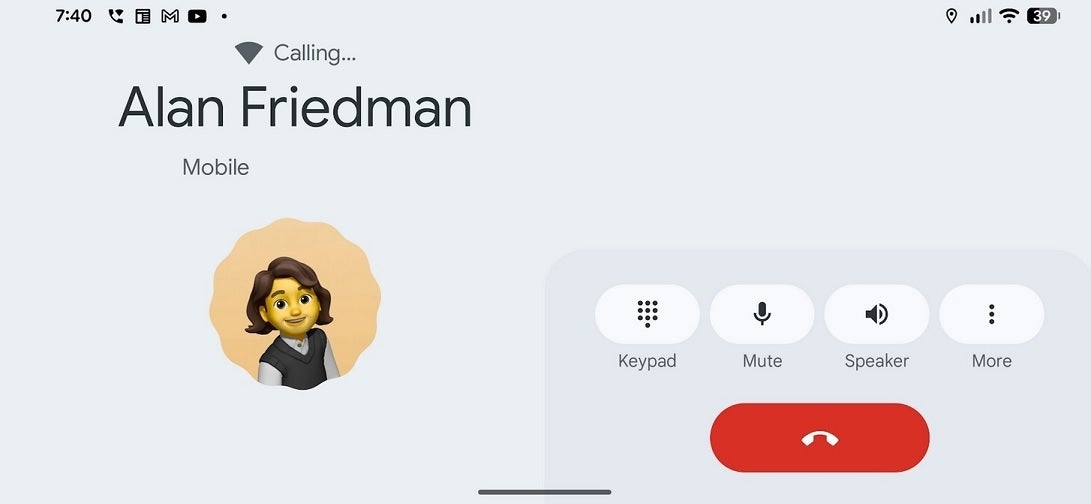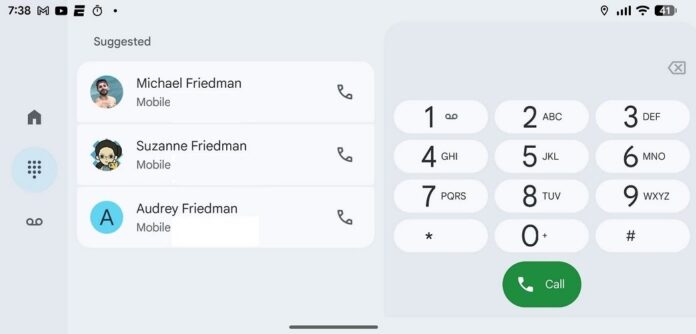The Phone by Google app offers certain features to users of all Pixel phones and on some Motorola and OnePlus handsets. It is also available from the Google Play Store for those who want to use the app on their compatible Android handset. Besides featuring a dial pad, the app includes your Contacts and call history. The app will also allow you to screen incoming calls and filter out robocalls. It will also wait on hold for you so that you can return to what you were doing; you’ll receive an alert when the other party returns to the call.
Do you remember when Pixel home screens did this?
You might recall that Pixel users used to be able to have their home screens rotate into landscape when the phone was held in that orientation. A toggle, first found in Android 7.1.2 in 2017 under Home Settings > Allow Home screen rotation, when enabled, would allow the Pixel home screen, app drawer, and overview screen to rotate into landscape orientation. Google first started to remove that option in Android 10, and by Android 12, the option was gone from the stock Pixel Launcher.
While the Pixel home screen might no longer support landscape, the Phone by Google app does. Turning the phone sideways before and during a call will result in the screen rotating. The problem is that not everybody wants their phone to change orientation when making a call or when on a call.
On Reddit, a subscriber with the user name whappenow wrote, “How do I turn this off? Don’t think there was ever a landscape mode for Google Phone (or dialer), but now it’s doing it for me. I don’t want to turn it off system-wide in quick settings, but recently the application has been turning itself to landscape mode, and it’s annoying when on the phone. Because when I hold the phone up and talk, it forces itself to landscape mode, and as I pull down the phone to hang up, the end call button is on the side, not in its usual place by the bottom of the phone. Is this just me, or some sort of update that’s causing this?”
What the dialer looks like in landscape
In landscape, the dialer keypad is on the right side of the screen with the call button in green at the bottom. To the left of the keypad are suggestions of people to call. On the left side navigation rail are three icons. The Home icon brings you to the home page where you can view All calls, Missed calls, Contacts, Non-Spam and Spam Calls. The Keypad icon calls up the dialer, and the icon that looks like a reel-to-reel recorder reveals your voicemail messages.
The Phone by Google keypad in landscape. | Image credit-PhoneArena
When you’re on a call and the Phone by Google app goes into landscape, on the top is the Wi-Fi icon indicating that you’re on a Wi-Fi call. The name of the person you’re on the phone with is listed underneath and the phone number is shown under that. Below is the avatar or profile icon of the person you are speaking to. To the right of the profile icon are four pill-shaped buttons for the Keypad, Mute, Speaker, and More.
Should Google kill this feature right away?
While another report said that the screen is forced into portrait mode when a phone call is initiated, that was not my experience at all. So the big question is whether Google should just leave the current setting as is. I’m all for that, although there should be a button that gives a user the option to disable landscape mode for the Phone by Google app. I think that the thing Google needs to figure out how to prevent is the accidental shift to landscape when making a call or when on a call.
On a call in landscape mode. | Image credit-PhoneArena
Otherwise, I’d prefer that my Pixel 6 Pro and any other future Pixel I buy (rummaging through my couch for change as we speak) shift to landscape mode on every page when I hold the phone in that manner.
“Iconic Phones” is coming this Fall!
Good news everyone! Over the past year we’ve been working on an exciting passion project of ours and we’re thrilled to announce it will be ready to release in just a few short months.
“Iconic Phones: Revolution at Your Fingertips” is a must-have coffee table book for every tech-head that will bring you on a journey to relive the greatest technological revolution of the 21st century. For more details, simply follow the link below!
LEARN MORE AND SIGN UP FOR EARLY BIRD DISCOUNTS HERE