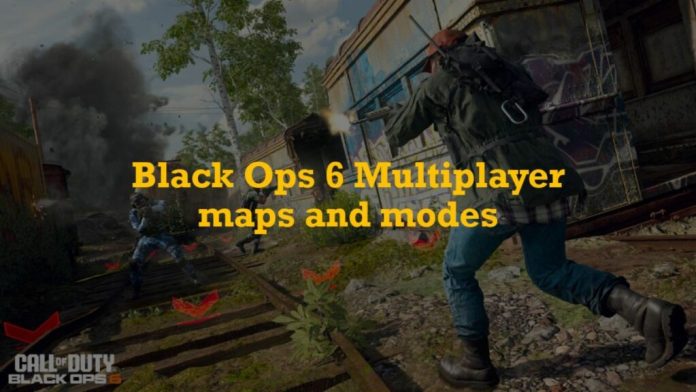Updated on May 8, 12:21 p.m. (GMT+8): Improved relevancy.
When it comes to Black Ops 6, finding the perfect balance between performance and visual quality is key to dominating the battlefield.
Whether you’re on a budget setup, a mid-tier system, or a high-end rig, having the best PC graphics settings can make a significant difference in achieving smooth gameplay with high FPS and minimal lag.
In this ONE Esports guide, we provide you with the best PC graphics settings to maximize your performance, no matter your hardware configuration.
Best PC graphics settings for optimal performance in Black Ops 6
The following settings are designed to work well for most players, but some options are largely based on personal preference.
Feel free to tweak these settings to better suit your individual playstyle and system capabilities.

Display
| SETTING | OPTION |
| Display Mode | Fullscreen Exclusive |
| Monitor | Set to your monitor |
| Display Adapter | Set to your GPU |
| Screen Refresh Rate | Set to your monitor’s refresh rate |
| Display Resolution | Set to your monitor’s resolution |
| Aspect Ratio | Automatic |
| Display Gamma | CPU RGB, 2.2 (sRGB) |
| Brightness | 55 |
| NVIDIA Reflex Low Latency | On On + Boost for CPU-bound cases |
Sustainability
| SETTING | OPTION |
| Eco Mode Preset | Custom |
| V-Sync (Gameplay) | Off |
| V-Sync (Menus) | Off |
| Custom Frame Rate Limit | Custom |
| Gameplay Custom Frame Rate Limit | Set to your monitor’s refresh rate |
| Menu Custom Frame Rate Limit | 60 |
| Out of Focus Custom Frame Rate Limit | 5 |
| Menu Render Resolution | Native |
| Pause Game Rendering | Off |
| Focused Mode | 0 |
| High Dynamic Range (HDR) | Off |
Quality
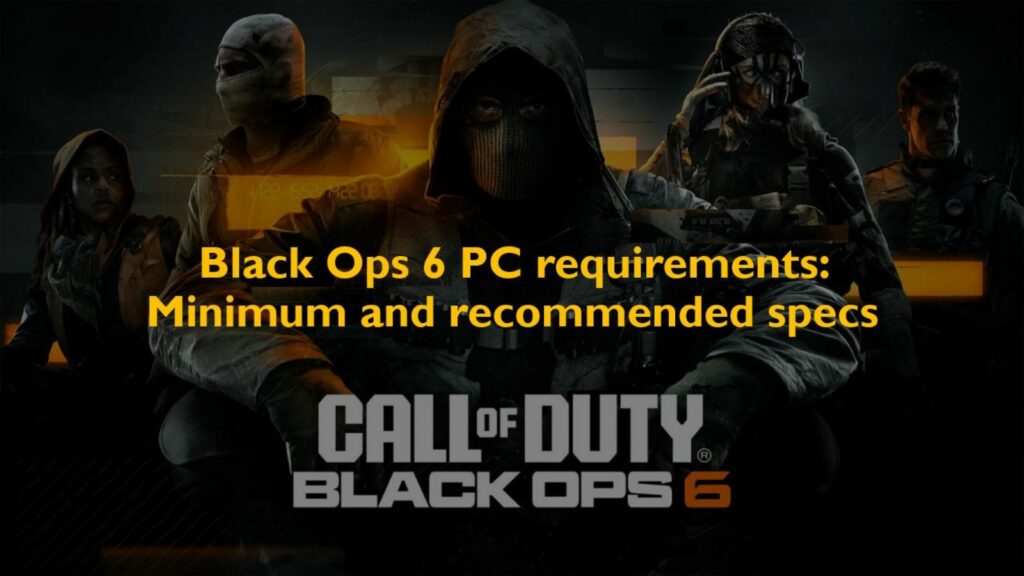
Global Quality
| SETTING | OPTION |
| Graphic Preset | Custom |
| Render Resolution | 100 |
| Dynamic Resolution | Off |
| Upscaling/Sharpening | FIDELITYFX CAS (100) |
| VRAM Scale Target | 80 |
| Variable Rating Shading | Off |
| NVIDIA DLSS Frame Generation | Off |
| Texture Resolution | Very Low (for low-end) Low to Normal (for mid to high-end) |
| Texture Filter Anisotropic | Low (for low-end) Normal (for mid to high-end) |
| Depth of Field | Off |
| Nearby Level of Detail | Normal |
| Particle Resolution | Low (for low-end) Normal (for mid to high-end) |
| Bullet Impacts | On |
| Persistent Effects | On |
| Shader Quality | Low |
| On-Demand Texture Streaming | Optimized |
| Local Texture Streaming Quality | Low (for low-end) Normal (for mid to high-end) |
| Shadow Quality | Normal |
| Screen Space Shadows | Low (for low to mid-end) High (for high-end) |
| Screen Space Ambient Lighting | Low (for low to mid-end) Medium to High (for high-end) |
| Screen Space Reflections | Off |
| Static Reflection Quality | Low |
Environment
| SETTING | OPTION |
| Tessellation | Off |
| Terrain Memory | Max |
| Volumetric Quality | Low (for low to mid-end) Medium (for high-end) |
| Deferred Physics Quality | Off |
| Weather Grid Volumes | Off |
| Water Quality | Off |
View
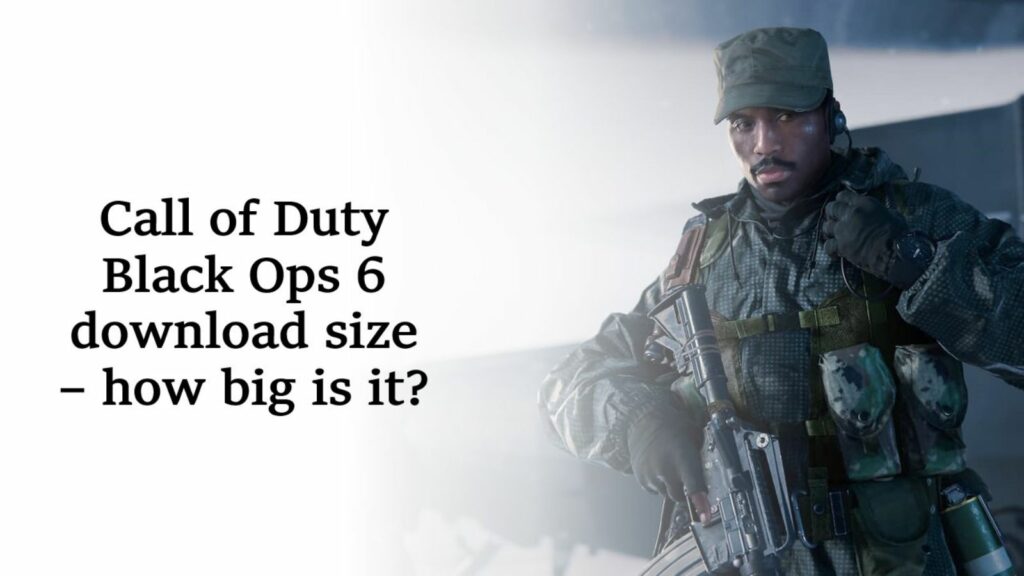
Accessibility Solutions
| SETTING | OPTION |
| Motion Reduction | Off (turn on if you have motion sickness) |
Field of View
| SETTING | OPTION |
| Field of View (FOV) | 110 (you can set between 100-120) |
| ADS Field of View | Affected |
| Weapon Field of View | Wide |
| Vehicle Field of View | Wide |
Camera
| SETTING | OPTION |
| World Motion Blur | Off |
| Weapon Motion Blur | Off |
| 1st Person Camera Movement | Least (50%) |
| Inverted Flashbang | Preference |
| Parachute Camera Perspective | Preference |
READ MORE: Best Black Ops 6 graphics settings for PlayStation 5 and Xbox