C. Scott Brown / Android Authority
On April 10, 2025, Razer announced a new and completely free game-streaming app called PC Remote Play. The app works similarly to the popular Steam Link app: You can stream gameplay from your PC to a secondary device, usually a smartphone. You can do this on the same network as your PC or even from different networks worldwide, assuming the internet speeds are fast enough. In other words, you can play pretty much any PC game you own on your smartphone from anywhere in the world.
Of course, with Steam Link already incredibly popular and other options having been available for a long time, I immediately wondered what Razer PC Remote Play could offer that other services don’t. Well, not only is Razer PC Remote Play a terrific app on its own, but there’s actually an aspect of it that sets it apart from the competition.
Setting up Razer PC Remote Play is pretty simple
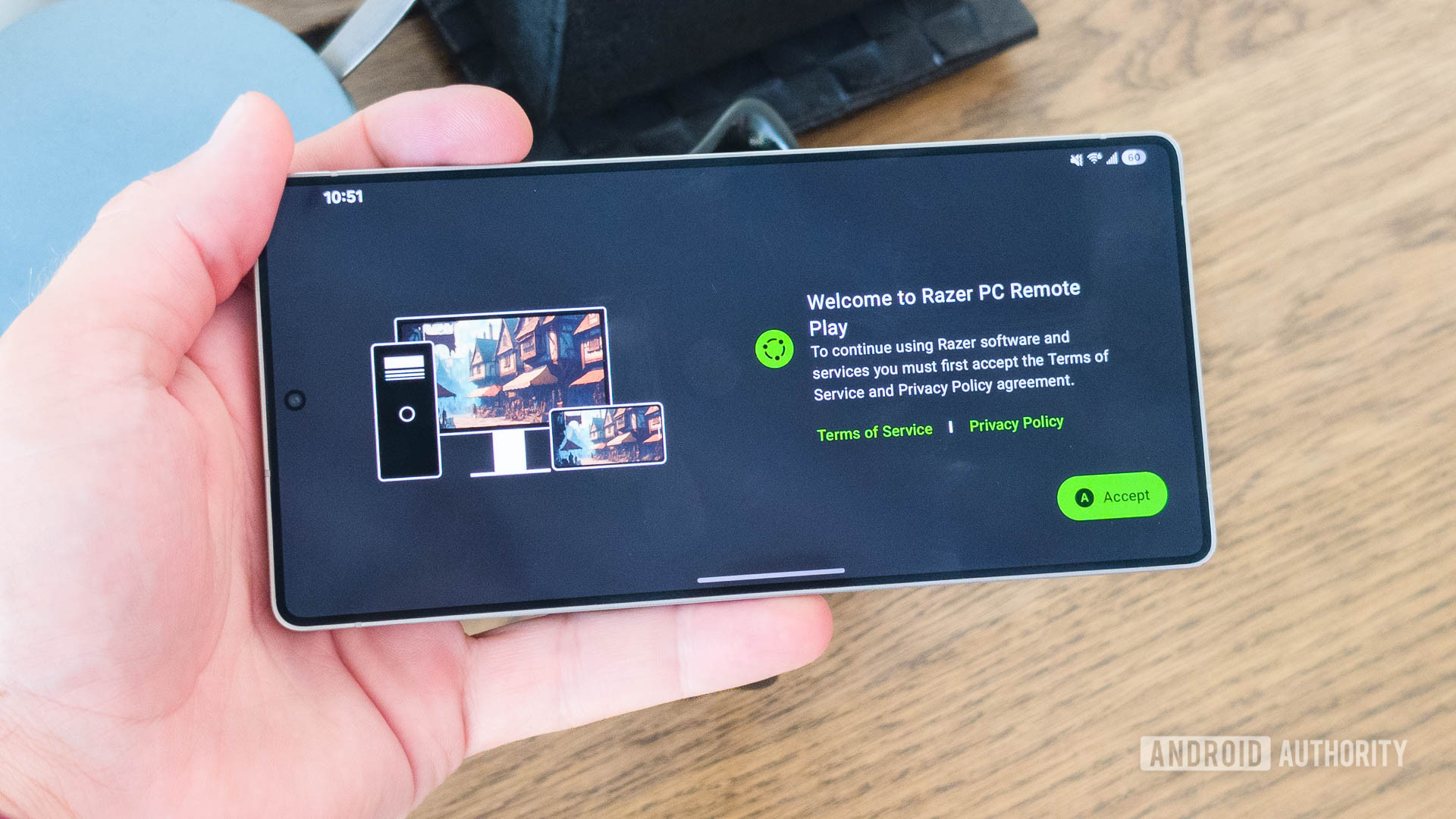
C. Scott Brown / Android Authority
First, you should know Razer didn’t create PC Remote Play from scratch. Instead, it is based on the already existing Moonlight app. If you’re not familiar, Moonlight (and its companion app Sunshine) is an open-source game-streaming client that works across multiple platforms. Essentially, Razer has taken the core of Moonlight, tweaked it a bit to make it easier to use, and then skinned it over with the Razer style.
Razer had a head start making this app since it is based on the open-source Moonlight app.
I welcome this with open arms because, as much as I love Moonlight, it is a pain to set up. It is also ugly, with the Android app, in particular, looking like it was designed 10 years ago (it basically was). Razer swooping in to address both of these issues is excellent news, as far as I’m concerned.
With that in mind, Razer PC Remote Play is pretty easy to set up, especially if you’re familiar with Moonlight. First, you install the PC Remote Play app on your Android phone (or Android tablet, iPhone, iPad, or any device Razer currently supports). Then, you install the Razer Cortex app on your Windows PC/laptop. You fire up both apps and connect them together using a PIN that the mobile app provides. Once the two systems are connected, you can start playing any game installed on your PC.
Thankfully, Razer streamlines this app’s setup, making it more user-friendly than Moonlight.
Be warned, however, that Razer will push you to install other apps as you do this — apps that are not necessary for PC Remote Play to function. This is sneaky, but people familiar with Razer as a company will know that this is just par for the course. Newbies just need to be aware that, no matter what you see happen during your two installations, you only need two apps for this: Cortex on your Windows machine and then the PC Remote Play app on your phone. It’s safe to skip any other install requests.
Once you’ve got your systems connected, it’s time to start playing!
Using PC Remote Play is a breeze

C. Scott Brown / Android Authority
For the best experience with PC Remote Play, you’ll need a physical input, such as a gaming controller. Unlike Steam Link, PC Remote Play does not currently support on-screen controls. The Android app supports most gamepads, though, and everything should “just work.” I connected my Sony DualSense ($69.99 at Amazon) and my GameSir Tarantula Pro ($69.99 at Amazon) through Bluetooth, and both worked great. You can also use wired controllers to reduce latency. In fact, Razer has a few mobile gaming controllers it would love to sell you for this purpose, such as the really good (but really expensive) Razer Kishi Ultra ($149.99 at Amazon).
As with Moonlight, you have full access to your entire PC as you stream. If you wanted, you could skip the controller and connect a keyboard and mouse instead, and then use Razer PC Remote Play as a remote desktop app. Obviously, it’s designed to be friendly to gaming, but all it really does is mirror your desktop, so you can do whatever your needs might be at the time.
PC Remote Play is missing on-screen controls, which is a bummer, but using a physical gamepad worked flawlessly.
For my testing, I played a few Steam games (Cult of the Lamb and Horizon Forbidden West) using a Samsung Galaxy S25 Ultra, and everything worked flawlessly. Latency was low, speeds were high, and resolution was crisp. Granted, my home Wi-Fi network is really fast, and my desktop PC has an NVIDIA RTX 4090 inside, so my experience might be better than most.
I also tried to play some emulators. Dolphin and Cemu both worked without a hitch. I needed to jump over to my PC to configure controller support within each emulator, but once I did that, I was playing GameCube and Wii U games without a care.
Everything I tried just worked without me needing to tweak anything.
One area of improvement Razer could work on, though, is being able to access app settings without backing out of my stream. With the Steam Link app, for example, you can press four fingers anywhere on the display, and a menu will pop up that allows you to end the stream, adjust controls, and more. Razer should adopt something like this, because it was a pain to cut my stream anytime I wanted to tweak something.
There is one thing that even Steam Link could learn from Razer here, though.
The reason Razer PC Remote Play is better than Steam Link

C. Scott Brown / Android Authority
The thing that truly separates Razer PC Remote Play from Steam Link (and even Moonlight) is that it creates its own virtual “monitor” when you set it up on Windows. This might seem like a minor thing, but it makes a huge difference, especially if the aspect ratio of the monitor connected to your PC is uncommon.
For example, if you have an ultrawide monitor connected to your PC, out of the box, Steam Link will mirror that aspect ratio on your phone. This is not ideal, as what you see on your phone will be tiny, with huge black bars over and under your game. There are ways to solve this on both Steam Link and Moonlight, but they require you to do extra work. Razer PC Remote Play, though, fixes this for you during the initial setup.

C. Scott Brown / Android Authority
During setup, you’ll see the screenshot above. This allows your PC to create a new monitor that is specifically for streaming with PC Remote Play. When you activate PC Remote Play, your PC will switch to this virtual monitor and stream gameplay to your phone in an aspect ratio/resolution that makes sense. You might need to tweak in-game setting for the perfect look, but you won’t need to mess with macros, plug-ins, or anything else.
Most people reading this likely have their gaming rig connected to a standard 16:9 monitor, so this won’t be too big of a deal for you. If you use something less common, though, you likely know exactly why this feature is a godsend.
I think Razer PC Remote Play is a worthy addition to the world of private game streaming, especially with its neat display trick.
I think Razer PC Remote Play is a welcome addition to the world of game streaming apps. It might be behind Steam Link in some ways, thanks to its lack of on-screen controls and quick access to settings, but its innovative display trick is terrific. It also might not be as robust as Moonlight, but it is certainly much easier to set up and use.
I want to close this out by pointing out that, since this is all based on open-source software that is bound to free licenses, PC Remote Play must always be free. Razer would need to rebuild the service from scratch to charge anything for it, so you don’t need to worry that this will start to cost money at some point. Even if it did, you could always bounce to Moonlight, which will be free forever.
What do you think? Will you give Razer PC Remote Play a shot, or are you sticking with Steam Link or Moonlight? Let us know in the comments!
