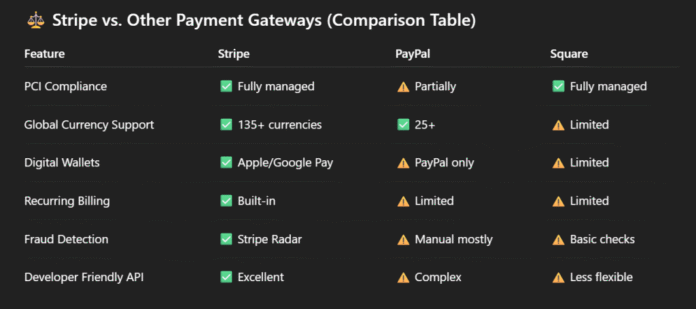With the evolution in today’s fast-paced ecommerce environment, it is no longer important to offer a quick, secure, and easy checkout experience — it’s essential. Stripe, one of the most respected payment processors in the world, enables merchants to receive online payments with sophisticated fraud protection, global currency support, and compliance with the latest security standards like PCI-DSS and SCA.
If you are running an ecommerce website in the OpenCart framework and want to integrate the STRIPE payment gateway, this article is for you. With the OpenCart Stripe Payment Gateway Module, you can easily integrate your store with Stripe’s infrastructure and enable 3D secure transactions within minutes. With card payment support, mobile wallets like Apple Pay and Google Pay, and even recurring billing, all while keeping data secure and building customer trust.
- Why Stripe Payment Gateway is the First choice among e-commerce websites.
- Online documentation with a Step-by-step installation guide.
- Configuration of the Stripe module.
- FAQs.
Whether you are an ecommerce store owner or a developer, this guide will give you insight and assist you in integrating Stripe into your OpenCart store.
Why Stripe Is a Great Fit for an Ecommerce Website Built in OpenCart
When selecting the payment gateway for your website, reliability, flexibility, and security should be the top three priorities. And Stripe Payment gateway perfectly fits into these three measures. Stripe is one of the most feature-laden and developer-friendly choices out there. It is used by millions of ecommerce websites around the world — from small startups to enterprise-scale brands — in more than 45 countries.
Built-In PCI Compliance
Stripe processes sensitive card information using tokenization and secure APIs, taking the PCI compliance responsibility away from your servers. This keeps OpenCart merchants’ security auditing complexity low while ensuring a high standard of protection. Thus, it is a secure payment gateway for OpenCart websites.
Multi-Currency Payments and Global Support
Stripe consistently complies with all the security requirements in every country where it operates. With more than 45 currencies, you can automatically charge customers in their local currencies and receive global payments.
Advanced Fraud Protection with Radar
Stripe Radar relies on machine learning and network information to identify and prevent fraudulent charges. It makes sure there is no manual intervention on your end while the transaction occurs on your OpenCart store. For this work, Stripe takes fewer chargebacks, fewer losses of revenue.
For membership-sold, digital-product-sold, or services-sold stores, Stripe provides native recurring billing and intelligent subscription logic. This does away with the necessity of independent extensions or third-party software, smoothly integrating with OpenCart via supported modules.
Built by Experts
This module is created and supported by TMD Software Pvt Ltd., an official gold partner of OpenCart. They have been developing the OpenCart modules and themes for 11 years. It can be found with the name of OpenCart Stripe Payment Gateway on the OpenCart Marketplace and their website.
The OpenCart Stripe extension is updated regularly to maintain compatibility with the latest versions of OpenCart and Stripe API, such as Strong Customer Authentication (SCA) and 3D Secure 2.0 support, which are mandatory in most areas for compliance with the law.
OpenCart Stripe Payment Gateway Module offers a solid and seamless connection that caters to today’s ecommerce needs. From collecting payments from around the globe to having a PCI-compliant, mobile-friendly answer, this module fills the gap between OpenCart and Stripe’s sophisticated functions.
💻 Supported OpenCart Versions
The module is compatible with:
OpenCart v3x (3.0.2.0, 3.0.3.8, etc.)
OpenCart v4x (including 4.0.2.3)
It supports OCMod and has been tested with popular themes like Journal 3, Fastor, and the default Bootstrap version.
Pricing & Licensing
Price: $49 (one-time fee)
License: Per-domain, with lifetime usage rights.
Updates: One-year Update – Renew module at half price.
Support: 6 months of free support included (extendable via marketplace).
Documentation: Comprehensive installation and user manual, video tutorials for first-time users.
Installation Guide: How to Integrate Stripe Payment in OpenCart (Step-by-Step)
The standard installation process can be followed to install this Stripe payment gateway module in OpenCart. An online comprehensive documentation is given step-by-step process to ensure your integration is smooth, secure, and fully functional.
Here, a detailed step-by-step guide is also written for your convenience.
Note: We recommend setting up the module in Test Mode first to verify payments before going live.
TMD Software
Step 1: Download the Module
After purchasing the Stripe payment OpenCart extension, download the zip file from the order detail page. Whether you purchased the extension from the official OpenCart Marketplace or the TMD OpenCart Extension site, you will find the module zip file in the order detail section or the download page.
Make sure you download the module zip file matching your website’s OpenCart version. As there are multiple versions of files present.
Step 2: There are two methods to install the Stripe Payment gateway in OpenCart
2.1. Use the built-in Extension installer.
Login to your OpenCart store admin panel.
Navigate to Extension > Installer. You have to upload the module zip file
wait a little. You will get the installation success message.
2.2. Upload Modules Files On Your Server Manually – Requires technical knowledge
[b] IF YOU DO NOT HAVE PRIOR EXPERIENCE WITH A SERVER AND ITS FILE MANAGEMENT, THEN PLEASE FOLLOW THE ABOVE METHOD. [/b]
Unzip the downloaded package
Connect the website hosting with the FTP Software – CuteFTP, FileZila, WinFTP, etc.
Upload the contents to your OpenCart root directory (usually /admin, /catalog, /system)
Go to Extensions > Modifications and click Refresh
Clear your modification and theme cache
Note: Be cautious while refreshing the modification. Previously, if you had done work in modifying an XML file directly, then refreshing the modification would remove those updates and could not be recovered.
TMD Software
Step 3: Enable the Stripe Payment Module
Navigate to Extensions > Extensions
Select Payments from the dropdown
Find Stripe Payment Gateway and click Install
Once installed, click Edit to configure the settings
You can find the online documentation of the OpenCart Stripe module setup step-by-step guide. Visit there to find the extensive installation guide for OpenCart versions 2x to 4x.
Configure Payment Settings
It takes only 5 minutes to set up the module by following the documentation. Below is, explanation of the field-by-field of each option shown in your module’s admin panel. But I still recommend you go through the documentation before proceeding. If you know their work, then you are good to move to configurations.
With just a few configuration steps, you can enable Stripe checkout in OpenCart and offer a smooth, mobile-optimized payment experience to your customers.
NOTE: You must have an active STRIPE account to get the required details, else you won’t be able to do it.

Payment Title
The Stripe payment module for OpenCart supports multiple languages. That means you can write the title of the STRIPE payment gateway in all the active languages in your store. It will be displayed on the checkout page.
Example: TMD Stripe Payment or “Stripe” or “Secure Card Payment” for better clarity.
Transaction Mode
Select between Test (for development) or Live (for real transactions).
The recommended approach for all kinds of businesses is to start with a Test to ensure everything works, then only go live.
Public Key
Enter your Stripe test public key.
Get it from: Stripe Dashboard > Developers > API Keys.
Secret Key
Enter your Stripe test secret key.
This key allows OpenCart to securely communicate with Stripe’s servers.
Never share your secret keys publicly. Use the test keys during setup and switch to live keys only when you’re ready to accept real payments.
TMD Software
Total
This is the minimum order amount required for Stripe to be available as a payment method for the customer.
Example: 0.1 (use a low value for testing and adjust for production use).
Order Status
Set the default status assigned to orders when the customer successfully pays using the Stripe payment gateway.
Example: Pending or Processing, depending on your order workflow.
Geo Zone
You can make it available only in those countries where STRIPE Payment is present. And restrict from rest zones.
Select All Zones to make it available worldwide.
Status
Enable or disable the Stripe payment module.
When you have selected the enable status then only it will only display on the checkout page.
Max Delay in Payment Capture
Define how long (in minutes) Stripe should wait before capturing an authorised payment.
Example: 60 means Stripe will auto-capture after 1 hour.
Sort Order
Controls the position of Stripe in the list of available payment options on the checkout page.
Example: if you enter 2, then it displays after any payment method set to 1.
Charge Mode
Choose between: Authorise – Hold funds, capture later
Authorise – Hold funds – It will authorise the customer’s credit or debit card to make sure the card is valid and has enough funds to make the payment. When a transaction is completed on the Stripe payment gateway, it will deduct the payment from the customer’s card
Capture – If you want to manually review the payment of a customer in the Strip website, then select this option. The payment will be deducted after you approve the charge.
Custom Transaction Description
This text appears in your Stripe Dashboard for each transaction. You can use dynamic placeholders: {fullname}, {order_id}, {total}, {currency}
Example: Order #{order_id} from OpenCart Store
Final Step: Test the Stripe Payment Integration on Your Website
After the configuration is done. It is time to test the payment gateway. Set the transaction Mode “Test” in the module configuration.
We are going to use the TEST CREDIT CARD given by STRIPE solely for testing purchases to complete the transaction.
Navigate to your website as a customer and add the order to the cart. Go to the checkout page, select the guest checkout or login to your customer account.
Select the shipping and billing address, and then select STRIPE for Payment Method.
You will remain on your website checkout page. Enter the Credit Card details we got in the previous step. Complete the payment. You will be redirected back to the success page.
Check the Order History and Stripe Dashboard for the transaction.
Experiment with multiple orders to make sure the payment gateway is working perfectly. Cross-verify on the Stripe payment dashboard to know real-time transactions with your OpenCart website.
If everything works, switch to Live Mode.
Pro Tip: Always test in incognito mode with fresh sessions to avoid browser cache issues. Enable debug logs for extra visibility during the testing phase.
TMD Software
FAQs About Stripe Integration in OpenCart
Is Stripe PCI compliant when used with OpenCart?
Yes. Stripe is a PCI-DSS Level 1 certified provider. When integrated using a secure module, it handles sensitive card data via tokenization, meaning your OpenCart store never directly stores or processes card details.
Can I use Stripe alongside PayPal or other payment methods in OpenCart?
Absolutely. Stripe can run in parallel with other gateways like PayPal, Bank Transfer, or Cash on Delivery. You can configure their sort order and geo zones independently in OpenCart.
Does this module support Apple Pay and Google Pay?
Yes. As long as you enable these wallets in your Stripe Dashboard, and your OpenCart theme supports them, the module will support Apple Pay and Google Pay out of the box.
How do I switch from Test Mode to Live Mode?
Just go to your Stripe module settings and:
Select Live from the Transaction Mode dropdown
Replace your test API keys with your Live Secret and Publishable Keys
Save and test with real transactions
💡 Tip: Always test your integration thoroughly in Test Mode first.
What if a customer’s payment fails? Will the order be recorded?
When a payment fails: The order is usually recorded with a “Pending” or “Failed” status (depending on config) Stripe will log the failed attempt in its dashboard
Is the module compatible with Journal and other custom OpenCart themes?
Yes, the module is tested with popular themes like: Journal 2, 3, Fastor, Shoppica
However, custom themes may need minor adjustments to ensure the payment form displays correctly.
Does it support recurring payments or subscriptions?
Yes — but you must use Stripe’s Billing feature. The module supports subscription checkouts via Stripe, but you may need a compatible OpenCart extension or custom integration depending on your use case.
What order status is assigned after a successful Stripe payment?
By default, the status is set to “Pending” or “Processing”, depending on your module settings. You can customize this under Extensions > Payments > Stripe > Order Status.
Can I customize the transaction description shown in OpenCart Stripe module?
Yes. You can use dynamic variables like: {fullname}, {order_id}, {total}, {currency}
Example: Order #{order_id} from MyStore. Set this in the “Custom Transaction Description” field of your module settings.
Will the customer redirect to Stripe website to make the payment?
The Stripe module is a powerful OpenCart payment extension that allows you to securely process credit card transactions and digital wallets without redirecting customers off-site.
Security & Compliance Considerations
Handling online payment involves more than just integration. It requires strict attention to security, data privacy regulatory compliance. Stripe, combined with OpenCart, offers a powerful and secure solution. Stripe has top-notch security compliance, like PCI-DSS Level 1 Compliance,️ Tokenization & Encryption, Data privacy, etc.
- But there are a few measures you, as an e-commerce store owner, should take.
- Use HTTPS (SSL Certificate)
- Keep OpenCart & Extensions Updated
- Limit Admin Access
- Back Up Regularly
- SCA Compliance (Strong Customer Authentication), Necessary for the European Union’s GDPR or PSD2 LAW
By combining Strip’s enterprise-grade infrastructure with your security and measurement, you can build a secure, compliant, and customer-friendly checkout experience.
Conclusion: Why Stripe Is the Smart Choice for OpenCart Stores
When it comes to choosing a payment gateway for your business, giving the most convenient option to your customer to make the payment. Strip stand out for its adaptability of local payment option integration.
Credit and Debit cards are acceptable for all kinds of payment gateways; they offer more than that; they integrate local payment options for the country.
In India, it offers Google Pay, Internet banking, which is hardly offered by an international payment gateway. This makes it suitable for all international payment methods for your business.
It’s an intelligent decision today, and for the future of your online business.
Key Benefits Recap:
PCI-DSS Level 1 Compliance – Lower your security risks
Global Payment Support – Accept cards, wallets, and local payment methods in 135+ currencies
Tokenized Checkout – Enhance data security and customer confidence
3D Secure 2.0 & SCA Compliant – Address EU/UK compliance without configuration adjustments
Real-Time Webhooks – Seamlessly process orders, refunds, and declined payments
Supported on OpenCart 3.x & 4.x – Adaptable for most store configurations