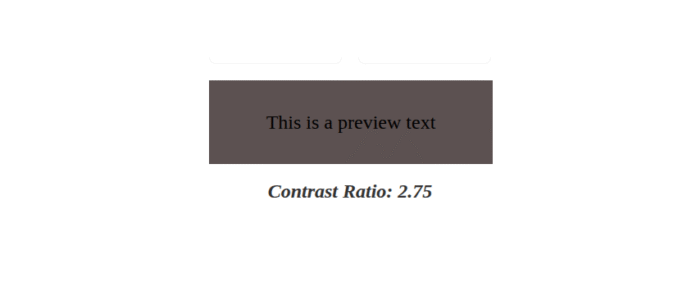By “color contrast” we’re referring to the difference in brightness between foreground and background colors. In simpler terms, it defines how easy it is for the human eye to recognize text or images on a coloured background.
The Web Content Accessibility Guidelines (WCAG) provide specific recommendations regarding color contrast for text to make web content accessible and visible to people with impaired vision.
It recommends a minimum contrast ratio of 4.5:1 for normal text. For larger text, the minimum recommended contrast ratio is 3:1. According to the WCAG, larger text is defined as 24px or larger for normal-weight fonts and 18.66px or larger for bold text.
For example, if you have a dark background with dark-colored text, the text will not be easily readable, as seen below.


How is contrast ratio calculated?
The contrast ratio between two colors is calculated using the following formula.
1 |
contrast ratio = (L1 + 0.05) /( L2+0.05) |
L1 is the relative luminance of the lighter color, and L2 is the relative luminance of the darker color. While higher contrast is generally recommended to meet accessibility standards, moderate contrast is the best as it reduces eye strain.
Luminance, on the other hand, is the perceived brightness of a color, and it’s calculated based on RGB values of that color as shown below:
1 |
R0 = R/255 |
2 |
G0 = G/255 |
3 |
B0 = B/255 |
Once we obtain these values, we linearise each component as follows:
1 |
let r = R0 <= 0.03928 ? R0 / 12.92 : Math.pow((R0 + 0.055) / 1.055, 2.4); |
2 |
let g = G0 <= 0.03928 ? G0 / 12.92 : Math.pow((G0 + 0.055) / 1.055, 2.4); |
3 |
let b = B0 <= 0.03928 ? B0 / 12.92 : Math.pow((B0 + 0.055) / 1.055, 2.4); |
Finally, we compute the relative luminance like so:
1 |
Luminance = 0.2126 * R0+0.07152* G0+0.0722*B0 |
Now that we know how to calculate the contrast ratio, let’s build our own color contrast tool!
Here’s what we’re working towards
HTML Structure
The HTML structure will have the following elements:
- Color pickers for selecting the foreground and background colors
- A display area to indicate whether the selected color combination meets the WCAG guidelines.
- A preview area that displays sample text to visually demonstrate readability.
- A paragraph displaying the contrast ratio of the selected colors.
The code for the HTML markup will look like this:
1 |
<div class="container"> |
2 |
<h1>Color Contrast Checker</h1> |
3 |
<div class="color-pickers"> |
4 |
<div class="color-picker"> |
5 |
<label for="text-color">Text Color:</label> |
6 |
<input type="color" id="text-color" value="#000000" /> |
7 |
<input type="text" id="text-color-hex" value="#000000" /> |
8 |
<p id="text-color-error" class="error-message"></p> |
9 |
</div>
|
10 |
|
11 |
<div class="color-picker"> |
12 |
<label for="bg-color">Background Color:</label> |
13 |
<input type="color" id="bg-color" value="#FFFFFF" /> |
14 |
<input type="text" id="bg-color-hex" value="#FFFFFF" /> |
15 |
<p id="bg-color-error" class="error-message"></p> |
16 |
</div>
|
17 |
</div>
|
18 |
|
19 |
<div class="output"> |
20 |
<div class="results"> |
21 |
<div class="results-item"> |
22 |
<h3>WCAG AA</h3> |
23 |
<p>Normal Text: <span id="normal_text_aa">Pass</span></p> |
24 |
<p>Large Text: <span id="large_text_aa">Pass</span></p> |
25 |
</div>
|
26 |
<div class="results-item"> |
27 |
<h3>WCAG AAA</h3> |
28 |
<p>Normal Text: <span id="normal_text_aaa">Pass</span></p> |
29 |
<p>Large Text: <span id="large_text_aaa">Pass</span></p> |
30 |
</div>
|
31 |
</div>
|
32 |
|
33 |
<div id="preview" class="preview"> |
34 |
<p>This is a preview text</p> |
35 |
</div>
|
36 |
|
37 |
<div class="ratio"> |
38 |
<h2>Contrast Ratio: <span id="contrast-ratio"></span></h2> |
39 |
</div>
|
40 |
</div>
|
41 |
|
42 |
<div class="error"> |
43 |
<p id="error-message"></p> |
44 |
</div>
|
45 |
</div>
|
Styling with CSS
We’ll start by adding some basic styles to the body, the enclosing container, and the title.
1 |
body { |
2 |
background-color: #fff; |
3 |
padding: 20px; |
4 |
}
|
5 |
.container { |
6 |
display: flex; |
7 |
flex-direction: column; |
8 |
align-items: center; |
9 |
max-width: 800px; |
10 |
margin: 0 auto; |
11 |
gap: 8px; |
12 |
border-radius: 8px; |
13 |
|
14 |
}
|
15 |
h1 { |
16 |
text-align: center; |
17 |
margin-bottom: 32px; |
18 |
color: #333; |
19 |
}
|
Align the color picker elements using Flexbox to ensure child elements (i.e. the input and label) are stacked vertically.
1 |
.color-pickers { |
2 |
display: flex; |
3 |
gap: 20px; |
4 |
justify-content: center; |
5 |
margin-bottom: 20px; |
6 |
}
|
7 |
.color-picker { |
8 |
display: flex; |
9 |
flex-direction: column; |
10 |
width: 160px; |
11 |
gap: 4px; |
12 |
}
|
Style the inputs and labels as shown below:
1 |
label { |
2 |
font-weight: 600; |
3 |
color: rgb(0, 0, 0, 0.7); |
4 |
}
|
5 |
input[type="color"] { |
6 |
width: 100%; |
7 |
height: 40px; |
8 |
border: 1px solid rgb(0, 0, 0, 0.05); |
9 |
border-radius: 4px; |
10 |
cursor: pointer; |
11 |
}
|
12 |
input[type="text"] { |
13 |
padding: 8px 12px; |
14 |
border: 1px solid rgb(0, 0, 0, 0.05); |
15 |
border-radius: 4px; |
16 |
text-transform: uppercase; |
17 |
}
|
The display area will indicate whether the selected colors have passed the minimum contrast ratio requirement. If they fail, we will show a fail message, otherwise a pass message will be displayed.
Here are the styles for the display area.
1 |
.results { |
2 |
margin-bottom: 20px; |
3 |
display: flex; |
4 |
gap: 20px; |
5 |
justify-content: center; |
6 |
}
|
7 |
.results-item { |
8 |
text-align: center; |
9 |
padding: 15px; |
10 |
min-width: 130px; |
11 |
border: 1px solid rgb(0, 0, 0, 0.05); |
12 |
border-radius: 8px; |
13 |
}
|
14 |
.results-item h3 { |
15 |
margin-bottom: 10px; |
16 |
text-align: center; |
17 |
color: #333; |
18 |
}
|
19 |
.results-item p { |
20 |
margin-bottom: 5px; |
21 |
}
|
22 |
.pass { |
23 |
color: #38a169; |
24 |
font-weight: bold; |
25 |
}
|
26 |
.fail, |
27 |
.error-message { |
28 |
color: #e53e3e; |
29 |
font-weight: bold; |
30 |
}
|
Add these styles to the preview and contrast ratio elements .
1 |
.preview { |
2 |
display: flex; |
3 |
align-items: center; |
4 |
justify-content: center; |
5 |
min-height: 100px; |
6 |
margin-bottom: 20px; |
7 |
font-size: 24px; |
8 |
border: 1px solid rgb(0, 0, 0, 0.05); |
9 |
width: 100%; |
10 |
max-width: 600px; |
11 |
}
|
12 |
|
13 |
.ratio { |
14 |
text-align: center; |
15 |
font-style: italic; |
16 |
color: #333; |
17 |
}
|
We’ll also have styles for error messages.
1 |
.error { |
2 |
color: #e53e3e; |
3 |
}
|
4 |
.error-message { |
5 |
display: none; |
6 |
}
|
Our simple interface now looks like this:



Color contrast functionality with JavaScript
To get accurate color contrast ratios, we’ll use the WCAG contrast checker API, which provides an easy way to check the contrast between any two colors. The color contrast ratio is obtained by providing the foreground and background color values to the API, as shown below.
1 |
https://webaim.org/resources/contrastchecker/?fcolor=0000FF&bcolor=FFFFFF&api |
Here we are using black for the text and white for the background.
The output is a JSON object that looks something like this:
1 |
{
|
2 |
"ratio": "8.59", |
3 |
"AA": "pass", |
4 |
"AALarge": "pass", |
5 |
"AAA": "pass", |
6 |
"AAALarge": "pass" |
7 |
}
|
A ratio of 8.59 means the two colors pass the minimum color contrast guidelines. The pass status means the colors also pass the WCAG requirements for both normal text (AA) and large text (AA).
The pass on AAA means the contrast ratio passes the most strict compliance level.
Select all the elements we’ll be working with.
1 |
const textColorInput = document.getElementById("text-color"); |
2 |
const bgColorInput = document.getElementById("bg-color"); |
3 |
|
4 |
const textColorHex = document.getElementById("text-color-hex"); |
5 |
const bgColorHex = document.getElementById("bg-color-hex"); |
6 |
const textColorError = document.getElementById("text-color-error"); |
7 |
const bgColorError = document.getElementById("bg-color-error"); |
8 |
const normal_text_aa = document.getElementById("normal_text_aa"); |
9 |
const large_text_aa = document.getElementById("large_text_aa"); |
10 |
const normal_text_aaa = document.getElementById("normal_text_aaa"); |
11 |
const large_text_aaa = document.getElementById("large_text_aaa"); |
12 |
const preview = document.getElementById("preview"); |
13 |
const contrastRatio = document.getElementById("contrast-ratio"); |
Next, we’ll get the currently selected color values from each of the color picker inputs. Create a function called updateColors which looks like this:
1 |
function updateColors() { |
2 |
const textColor = textColorInput.value; |
3 |
const bgColor = bgColorInput.value; |
4 |
|
5 |
preview.style.color = textColor; |
6 |
preview.style.backgroundColor = bgColor; |
7 |
|
8 |
}
|
This function gets the current values and applies them to the preview. The selected background color is used as the preview’s background while the selected foreground color is applied to the text.
Invoke the updateColors function to ensure the preview visually reflects how the text appears on the chosen background.
Color validation
Before calculating the contrast ratio of the selected colors, we’ll first need to validate and sync the color values. This will ensure that when a color is selected using the color picker, the corresponding HEX input value is updated and vice versa.
To do that, we’ll create two functions, one for validating the foreground and another for validating the background color.
Create a function called updateTextColorFromHex .
1 |
function updateTextColorFromHex() {} |
Get the current hex value from the text color input.
1 |
let hexValue = textColorHex.value; |
Check if the value provided starts with the # symbol, if it doesn’t, append the symbol at the start of the value.
1 |
if (hexValue.charAt(0) !== "#") { |
2 |
hexValue = "#" + hexValue; |
3 |
}
|
Perform another validation to ensure the provided HEX value is a valid and existing color.
1 |
if (!isValidHex(hexValue)) { |
2 |
textColorError.textContent = "incorrect color"; |
3 |
return; |
4 |
}
|
If the hex value of the color provided is invalid, show a message and exit the function. If it’s a valid color, clear the error message and sync the input value and the color picker to ensure the text input and the color input both show the same color.
1 |
textColorError.textContent = ""; |
2 |
textColorError.style.display = "block"; |
3 |
textColorInput.value = hexValue; |
4 |
textColorHex.value = hexValue; |
The helper isValidHex function uses a regular expression to test the input value and it looks like this:
1 |
function isValidHex(hex) { |
2 |
return /^#([A-Fa-f0-9]{6}|[A-Fa-f0-9]{3})$/.test(hex); |
3 |
}
|
We’ll perform a similar validation for the background color.
1 |
function updateBgColorFromHex() {
|
2 |
let hexValue = bgColorHex.value; |
3 |
if (hexValue.charAt(0) !== "#") {
|
4 |
hexValue = "#" + hexValue; |
5 |
} |
6 |
|
7 |
if (!isValidHex(hexValue)) {
|
8 |
bgColorError.textContent = "incorrect color"; |
9 |
bgColorError.style.display = "block"; |
10 |
|
11 |
|
12 |
return; |
13 |
} |
14 |
bgColorError.textContent = ""; |
15 |
bgColorInput.value = hexValue; |
16 |
bgColorHex.value = hexValue; |
17 |
updateColors() |
18 |
} |
Event listeners
It is also important to ensure that when the color or text input change, the corresponding values are updated. We do this by adding input event listeners to the elements.
1 |
textColorHex.addEventListener("input", updateTextColorFromHex); |
2 |
bgColorHex.addEventListener("input", updateBgColorFromHex); |
3 |
|
4 |
textColorInput.addEventListener("input", function () { |
5 |
textColorHex.value = textColorInput.value; |
6 |
updateColors(); |
7 |
});
|
8 |
|
9 |
bgColorInput.addEventListener("input", function () { |
10 |
bgColorHex.value = bgColorInput.value; |
11 |
updateColors(); |
12 |
});
|
Contrast checker
The next step is to pass the current foreground and background hex color values to the API.
Create a function called getContrastRatio, which takes two arguments namely, foreground and background.
1 |
function getContrastRatio(foreground, background) { |
2 |
//logic goes here
|
3 |
|
4 |
}
|
Since the API takes the values without the # symbol, we’ll remove the # character using the replace() method, as shown below.
1 |
const fcolor = foreground.replace("#", ""); |
2 |
const bcolor = background.replace("#", ""); |
Here, we are replacing the # symbol with an empty string. For example, if the hex value is #FFFFFF, the output will be FFFFFF.
Append the values to the API string.
1 |
const apiUrl = `https://webaim.org/resources/contrastchecker/? |
2 |
fcolor=${fcolor}&bcolor=${bcolor}&api`; |
Using fetch(), make a network request to the WebAIMi API and handle any occurring errors gracefully.
1 |
fetch(apiUrl) |
2 |
.then((response) => { |
3 |
if (!response.ok) { |
4 |
throw new Error("Network response was not ok"); |
5 |
}
|
6 |
return response.json(); |
7 |
})
|
Update the results
If the API response is successful, we’ll get a JSON object containing the contrast ratio and the output of the contrast check, either a fail or a pass in this format.
1 |
{
|
2 |
"ratio": "8.59", |
3 |
"AA": "pass", |
4 |
"AALarge": "pass", |
5 |
"AAA": "pass", |
6 |
"AAALarge": "pass" |
7 |
}
|
where:
- AA – normal text
- AALarge – large text
- AAA – strict compliance for normal text
- AAALarge – strict compliance for large text
We’ll then update the results to the page by appending them to the appropriate elements.
1 |
normal_text_aa.textContent = data.AA === "pass" ? "Pass" : "Fail"; |
2 |
normal_text_aa.className = data.AA === "pass" ? "pass" : "fail"; |
3 |
|
4 |
large_text_aa.textContent = data.AALarge === "pass" ? "Pass" : "Fail"; |
5 |
large_text_aa.className = data.AALarge === "pass" ? "pass" : "fail"; |
6 |
|
7 |
normal_text_aaa.textContent = data.AAA === "pass" ? "Pass" : "Fail"; |
8 |
normal_text_aaa.className = data.AAA === "pass" ? "pass" : "fail"; |
9 |
|
10 |
large_text_aaa.textContent = data.AAALarge === "pass" ? "Pass" : "Fail"; |
11 |
large_text_aaa.className = data.AAALarge === "pass" ? "pass" : "fail"; |
Here, each result is displayed as either a Pass or Fail, accompanied by styling that uses red for fail and green for pass.
The final step is to update the updateColors() function to ensure the selected colors are passed to the getContrastRatio() function.
1 |
function updateColors() { |
2 |
const textColor = textColorInput.value; |
3 |
const bgColor = bgColorInput.value; |
4 |
preview.style.color = textColor; |
5 |
preview.style.backgroundColor = bgColor; |
6 |
getContrastRatio(textColor, bgColor); |
7 |
}
|
Don’t forget to update the contrast ratio by setting the ratio value as the text content.
1 |
contrastRatio.textContent = parseFloat(data.ratio); |
The final demo
Here is the final demo!
Conclusion
That’s a wrap for this tutorial! We have learned how to build a tool that checks contrast ratios to help adhere to WCAG guidelines. Hopefully, you now feel equipped to create more accessible and user-friendly designs.