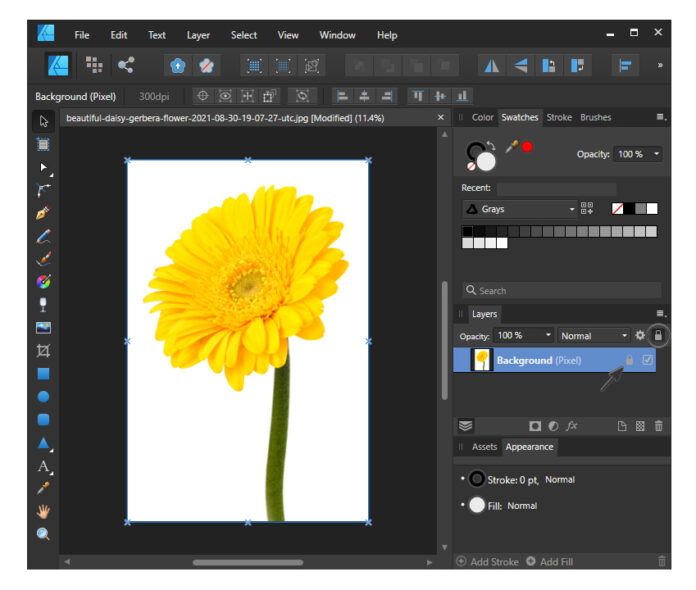In this tutorial, I’ll be demonstrating how to remove a background in Affinity Designer. Since it’s a vector-based application, you might assume that Designer wouldn’t be the best option for removing a background. However, it comes equipped with a powerful pixel editor that allows you to make basic edits to images, including using Affinity Designer for transparent backgrounds.
To erase a background, Affinity Designer offers two main techniques that we’ll feature in this tutorial. Follow these steps to learn how to remove a white background or even a busy background from any image. It’s one of the basic photo-editing tips that every designer needs to know.
1. How to open the image in Affinity Designer
Let’s start by opening up the image by going to File > Open and locating the image on your computer. Double-click on it to import it into Affinity. I’ll be using the beautiful daisy flower image in this section of the tutorial to demonstrate the first background removal technique.
Next, we want to remove the lock from the layer by clicking on the lock icon in the top right corner of the Layers panel while the background image is selected. Another option is to right-click on the background layer and deselect Lock from the menu.


2. How to access pixel persona in Affinity Designer
Since this image is a rasterized photo made of pixels rather than a vector design, we want to work with the Pixel Persona for this. Go to the top left corner of the application and click on the Pixel Persona icon, which is made of small colored boxes. Once you’ve accessed it, notice how the tools have changed.



3. How to erase a white background in Affinity Designer
Step 1
Having a JPEG image with a white background is a common reason to want to remove the white space and have it with a transparent background instead. It doesn’t matter if it’s white, black, blue, or any other solid color for this technique that you are about to use.
I recommend zooming in on the image. Then, while it’s still selected, go to Select > Select Sampled Color.



Step 2
Designer will automatically select the main color of your image, so in this case, it will select the white. You can choose another color from your image that you might want by simply clicking on that colored area, and your selection will change.
Next, you can adjust the Tolerance level with the slider if you feel as if it’s not picking up haze or different soft gradients that might be around a color that you are removing. Increasing the value from 15% upwards might give you a selection closer to the edge, but this depends from image to image. Hit Apply.



Step 3
To actually remove the white background, you can hit the Delete key on your keyboard or just go to Edit > Delete. Make sure to follow up this action by going with Select > Deselect.



Step 4
The next natural step is to check the result you got. Any time you remove a background that is white or any kind of solid-colored background, you want to make sure you put a contrasting color behind it to make sure you actually removed all of the background.
To do this, go back to the Designer Persona by clicking on the icon in the upper left corner of the application, and then use the Rectangle Tool (M) to click and draw a shape about the size of your image. Fill it with black or any other contrasting color, and make sure to move it behind the subject.
Zoom in as much as you need and take a look around the edges of the subject. If you did not remove all of the background, you will see a white haze around the image because some of those pixels might be different hues. This happens a lot, so don’t worry. It’s fixable.



Step 5
By repeating the previous steps, you will get a much more precise selection. While in the Pixel Persona, go back to Select > Select Sampled Color and click exactly on the haze to sample that specific hue. Choose a much higher Tolerance level of 30% and hit Apply. Next, press the Delete key on your keyboard to actually remove the remaining background followed by Select > Deselect.
Back in the Designer Persona, check out the result. Your extraction should be perfect now. You have successfully learned how to remove a white background in Affinity Designer.



4. How to remove a busy background in Affinity Designer
Step 1
Let’s continue with the second way of using Affinity Designer to remove a background. This one is suitable for anything that has a busy or textured background and doesn’t necessarily have solid edges like before. I’ll be using the autumn leaves image in this section of the tutorial.
Things to do before we start using Affinity Designer to remove a background that’s too busy:
- Open the image from your computer.
- Access Pixel Persona.
- Unlock the Background layer.
- Locate the Selection Brush Tool.
To remove the busy background in this image, we will use the Selection Brush Tool (W). In the tool’s settings at the top, make sure to check Snap to edges and Soft edges. Now, if you bring your cursor over the image, you will notice your cursor is now a circular brush, and you can change the size of that brush at the top under Width. You don’t want to make it too big or too small, so a medium size like 300 px will be good.
P.S. You can get even more free Affinity Designer brushes here:



Step 2
Start painting around the subject, which in this case is the leaf in focus. You will notice as you’re painting that Affinity Designer is placing a dotted line around the subject automatically. Some areas are far from perfect at first, but we’ll correct that next.
Continue to go around the subject until you get the entire background selected. You’re not creating a selection around the leaf but a selection around the busy background.



Step 3
What we want to do now is to correct the imperfections. Zoom in on the edge of the leaf and make the brush smaller. To push back the dotted line, hold the Alt key and click on the image. While you do this, the selection will move to the edges of the subject.
Continue to do this in all the areas that need fixing. Keep in mind that the smaller the brush, the more precision you’ll get.



Step 4
Use a very small brush size of about 2-3 px for the pointed tips of the leaf and also for the stem to get a precise selection. At this point, the background should be ready to be cut out.



Step 5
The next step is to open up the Refine Selection window by pressing the Refine button at the top. Affinity Designer will place a red mask over the subject that was selected. You can use this red mask as a reference to determine whether or not your trace is accurate. Zoom in on the leaf as much as needed, and check out the edges. If it doesn’t look as accurate as you want it, you can adjust it further by painting over the missing areas to include them in the red area.
You can also adjust a few settings but for an accurate trace, the default settings work just fine. Of course, this depends from image to image and what kind of background you are trying to remove.
- Border width
- Smooth
- Feather
- Ramp
- Output: Selection, Mask, New layer or New layer with mask



Step 6
Now, to actually erase the background in Affinity Designer, all you have to do is press the Delete key on your keyboard, and it’s gone. Also get rid of the selection by going to Select > Deselect.



Step 7
Let’s check our work. Back in Designer Persona, grab the Rectangle Tool (M) and draw a shape that covers the artboard. Send it behind the subject and fill it with black or any other contrasting color. Zoom in and check out the edges all around. The leaf looks pretty good without the background.



Step 8
All that’s left to do is save your work. Go to File > Export to open the Export Settings window, where you will see a lot of file formats available. It’s best to save your image as a PNG because this format allows a transparent background.
- To save only the subject without the extra empty space, make sure to have it selected before you go to File > Export and then choose Area: Selection without background.
- To save the entire image in the original size, you don’t need to select anything. Just go to File > Export and then choose Area: Whole Document.
Hit Export and find a location on your computer to save the new image.



You’re done using Affinity Designer to remove a background
You have successfully learned how to remove a background from an image and how to get a transparent background in Affinity Designer. Apply these two techniques when you have a white/solid colored background or when you have a busy and textured background to accurately remove it every time.
Would you rather watch a design video tutorial? Then you can’t miss this video by Andrei Marius from the Envato Tuts+ YouTube channel. Quickly learn how to use Affinity Designer for transparent backgrounds:

You can also get amazing, premium Affinity Designer graphics on Envato. Save time and upgrade your projects with unlimited downloads of creative assets for a flat monthly fee.
How to remove a background right in your browser
Learning to use Affinity Designer to remove a background is pretty cool. But what happens if you’re using a computer without this software?
Maybe you would’ve struggled in the past, but now, you can use AI to remove a background. And do we have the one for you! Envato has a powerful stack of AI tools, like ImageEdit, that could be the best AI background remover. Just a few clicks (no need for credits, complicated prompts, or software knowledge), and you can tweak any image you want. It truly is the answer to the question of how to remove background in AI.
The best part? All AI tools are included with your Envato subscription (except for Enterprise accounts).



You can also use Placeit as a background remover tool. You won’t even need to leave your browser, and you can do it from any device, anywhere.
Learn more about Affinity Designer
You saw how easy it is to learn how to remove a background in Affinity Designer. If you want to continue learning, here is a list of other Affinity Designer tutorials (and even a few cool Affinity Designer resources) specially made for you: