I always set up Gboard on my Pixel handsets the same way every time. I go to Settings > System > Keyboard > On-screen-keyboard > Gboard > Preferences and toggle on the following options:
- Number row-this leaves a dedicated 1-0 number row at the top of the keyboard, helping me access numbers faster.
- Emoji switch key-leaves a dedicated key to access emoji.
- Long press for symbols-this allows me to long-press on a letter key to type symbols and characters without having to switch to a second keyboard.
- Popup on keypress-typing on a key will result in a popup appearing with that letter character, number, or symbol to confirm that you pressed the key you wanted.
- Show app icon-allows an app icon for Gboard to show up in the launcher.
- Sound on keypress, Volume on keypress-I would have the first one toggled on and the second one set to 100%. I always like to hear that clicking sound when I type.
This is how I like to set up the Gboard QWERTY on my Pixel
How i like to set up Gboard on my Pixel phone. | Image credit-PhoneArena
Others do not agree. One Redditor wrote, “Disagree. Coming from iOS, Google Keyboard on Pixel is far FAR superior.” Another said, “I agree. I just moved to an iPhone and the keyboard is awful. Forever making errors and the keyboard always suggests the wrong words. It also loves to override any words I type that are not in its dictionary.” And yet another comment was left in favor of the Pixel’s virtual QWERTY. That comment said, “Strongly agree! The iOS keyboard was driving me insane!!! It honestly was one of my main reasons why I switched. Google’s keyboard is light years better.”
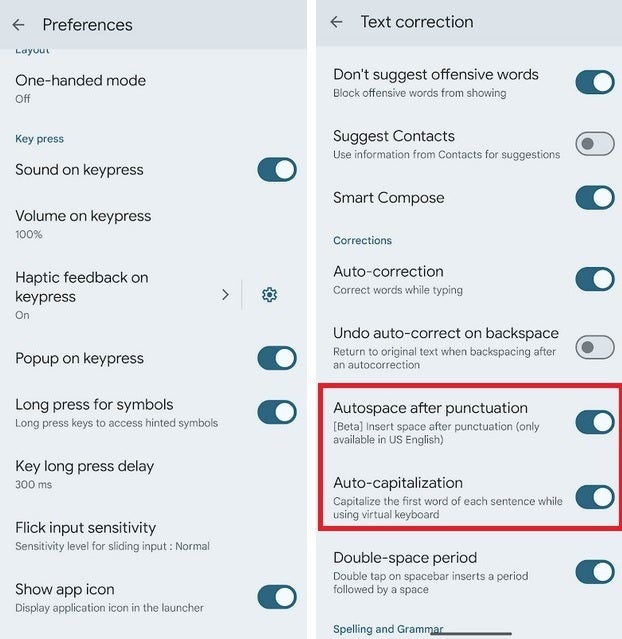
At left, the settings to duplicate my QWERTY. At right, toggle switches for autoaspace after punctuation and auto-capitalization, | Image credit-PhoneArena
Can’t get autospace after punctuation and auto-capitalization on the Pixel Gboard? Sure you can. Here’s how!
The problem is that many Pixel users don’t know what features their default virtual QWERTY has. Some on Reddit were complaining about features available on Swiftkey that they thought weren’t found on the Pixel’s Gboard QWERTY such as autospace after punctuation and auto-capitalization. However, those features are certainly found on the Pixel’s Gboard keyboard. You have to enable them first. To toggle them on, open the QWERTY keyboard on your Pixel. You can do this by pretending to send a text.
Once the keyboard appears on the screen, look for the gear icon and tap it. Once you’ve pressed the gear icon, tap on Text correction. You’ll find toggles for both Autospace after punctuation, and Auto-capitalization. So before you decide that you need a new QWERTY for your Pixel, you should find out what it can do first before you complain what it can’t do.